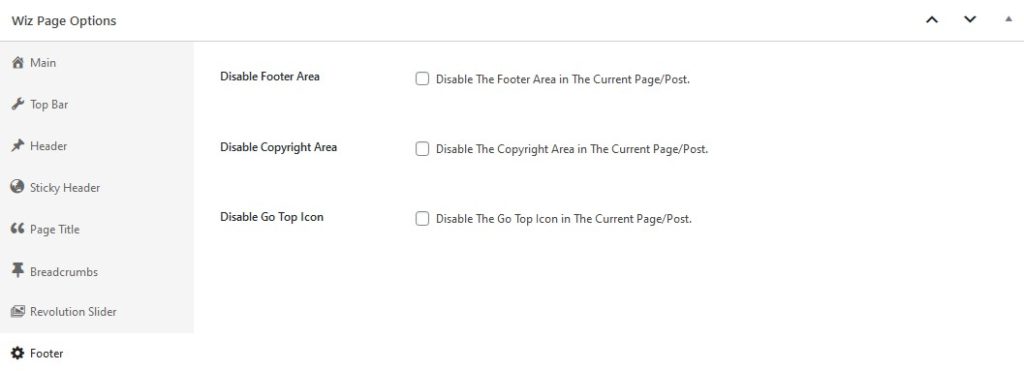Customize every single page/post to match your needs. Please check Wiz Addons article for further information.
Main
- Sidebar Layout: Select sidebar position: No Sidebar, Left Sidebar and Right Sidebar. If not selected it will apply the default settings, please check this sidebar article for further information.
- Page Layout: Select the default container for the website from different options: Boxed Layout, Boxed Content, Full Width Content and Stretched Content.
- Boxed Layout: Display your content and sidebar widget in boxes layout, so you can set a background for your website page.
- Boxed Content: Display your content only in boxes layout.
- Full Width: Display your content and sidebar centered of course but without any box layout.
- Stretched Content: The content and sidebar will appear with a plain background and it will cover the full-width area of the container. It will be stretched edge to edge of the browser screen.
- Not Select will use the theme default settings, please check Container article for further information.
- Disable Featured Image: Disable/enable Featured Image in the current page/post.
- Content Padding: Set the current content page/post padding-top and padding-down in PX, Em and Percentage (%).
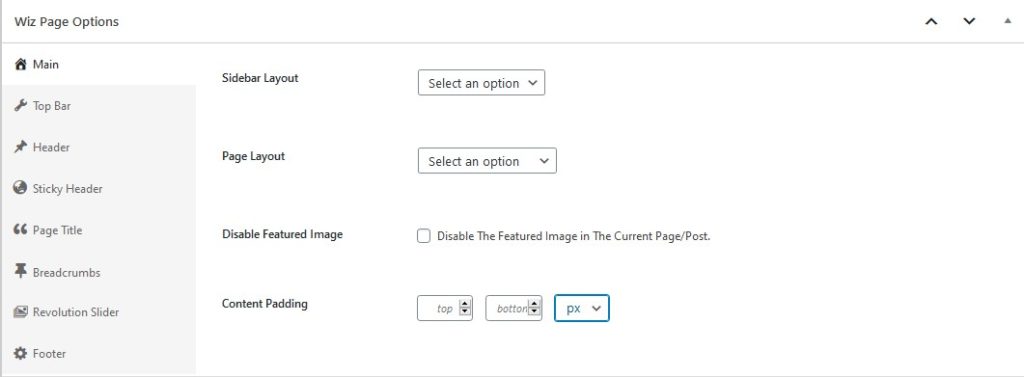
Top Bar
Enable Wiz top bar addon by navigating to WP Dashboard > Wiz -> Customizer & Page Options -> switch on Top Bar Addon.
- Merge/Combine Top Bar With Main Header: Enable/disable merge/combine top bar with main header in the current page/post.
- Disable top bar separators: Disable/enable top bar separators in The current page/post.
- Disable Top Bar: Disable/enable Top Bar in the current page/post.
To customize your Top Bar, please check Top Bar article for further information.
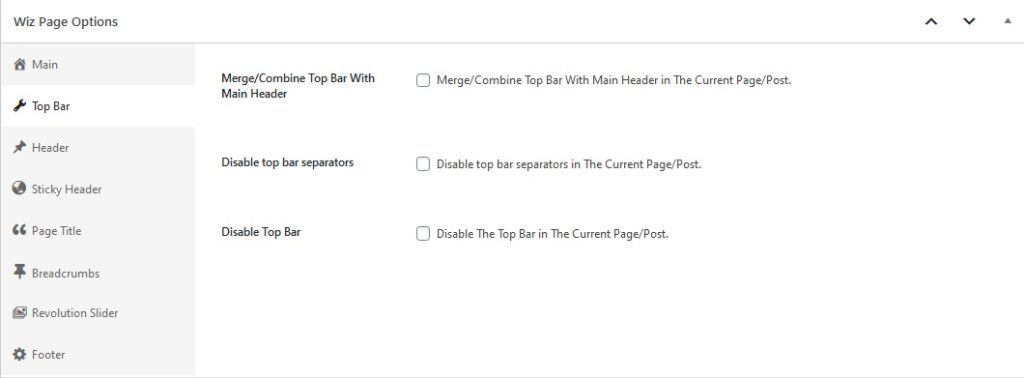
Header
- Display Primary Header: Select a header layout for the current page/post.
- You can also enable more header layouts by navigating to WP Dashboard > Wiz -> Customizer & Page Options -> switch on Advanced Headers Addon.
- Default: Use the theme default header. To set the default header for the theme, please refer to Header article.
- Disable: Disable/enable header in the current page/post.
- Overlay Header: Enable/disable the overlay header or use the theme default settings. Please refer to Header article for more information.
- Header Width: Select the header width: full width, content width, Boxed Content, Stretched Content and default to use theme settings for the current page/post. Please check Header article for further information.
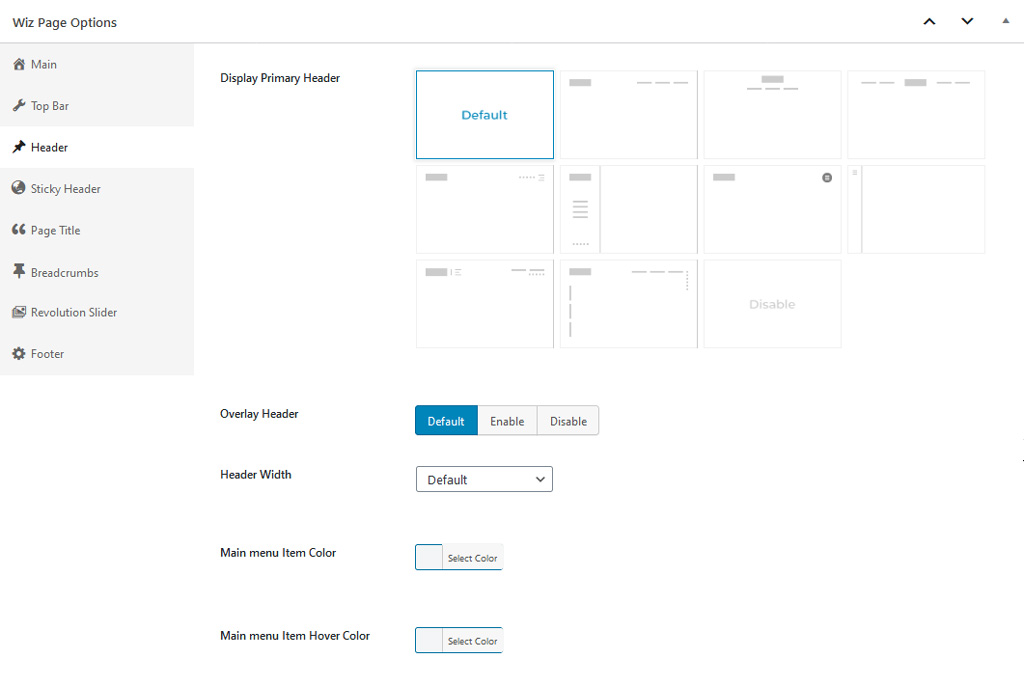
Sticky Header
- Disable Sticky Header: Enable/disable the sticky header or use the theme default settings for the current page/post.
- Enable Wiz sticky header addon by navigating to WP Dashboard > Wiz -> Customizer & Page Options -> switch on Sticky Header Addon.
- Please refer to Sticky Header article for more information.
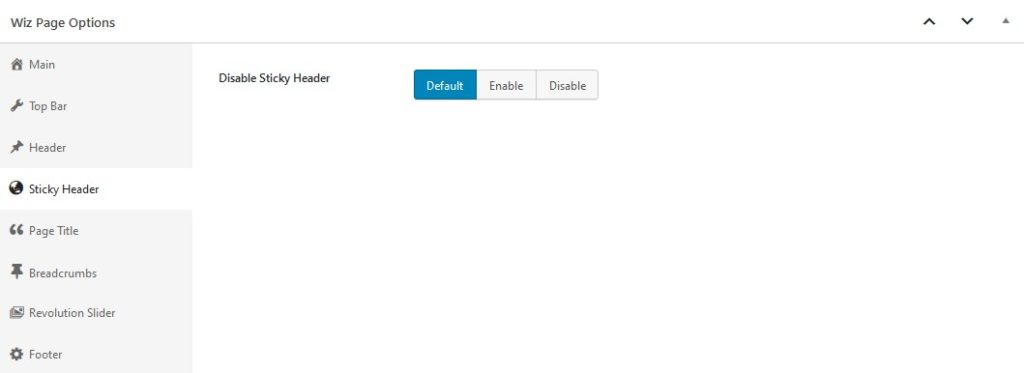
Page Title
- Display Page Title: Select page title layout for current page/post:
- Default: Use theme default settings, please refer to Page Title article for more information.
- Page Title Layout 1: Display title and breadcrumbs underneath each other.
- Page Title Layout 2: Display title and breadcrumbs in one row.
- Page Title Layout 3: Display title and breadcrumbs in one row and separator.
- Disable: Disable page title layout.
- Page Title Bar Subtitle Text: Set subtitle text underneath page title.
Enable Wiz page title addon by navigating to WP Dashboard > Wiz -> Customizer & Page Options -> switch on Page Tile Addon.
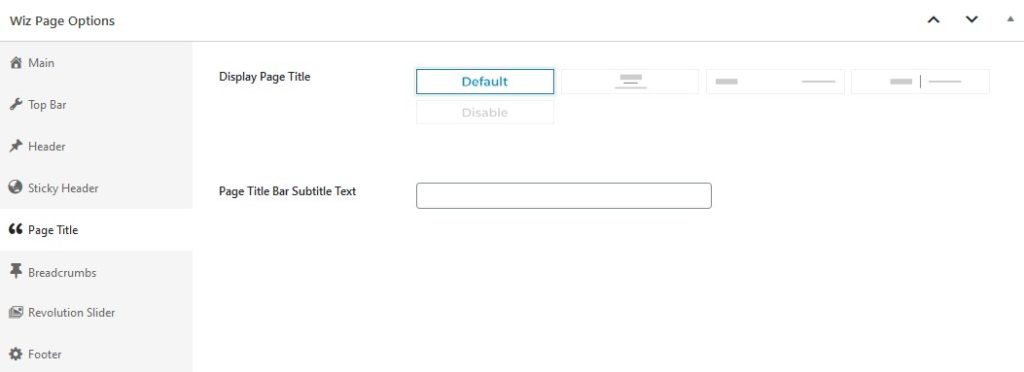
Breadcrumbs
Disable Breadcrumbs: Disable/enable breadcrumbs in the current page/post.
Please refer to Breadcrumbs article for more information about customizing your breadcrumbs. Also, enable Wiz page title addon by navigating to WP Dashboard > Wiz -> Customizer & Page Options -> switch on Page Tile Addon.
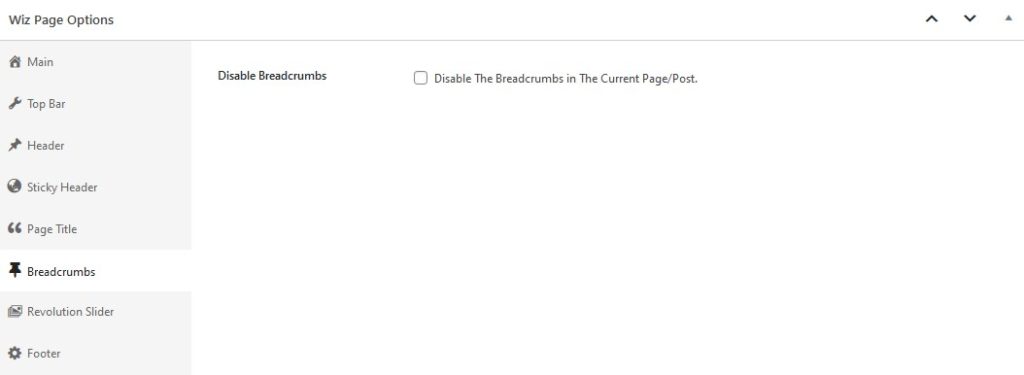
Revolution Slider
Sliders: Pick a slider for the the current page/post, it will be shown below the page title section.
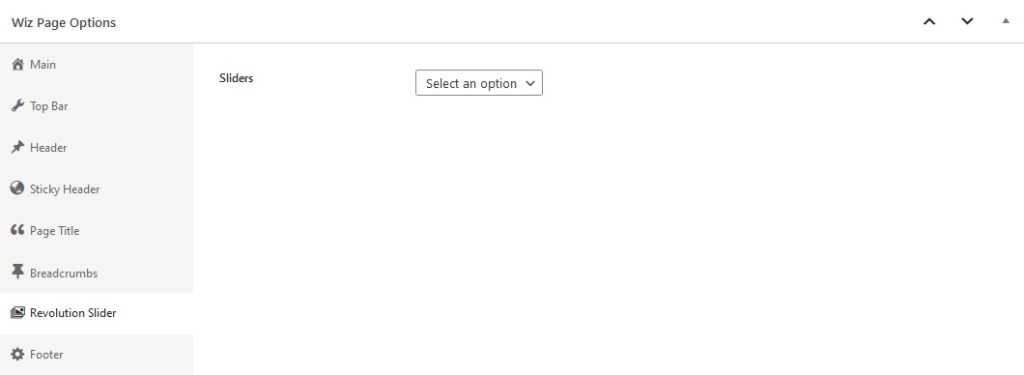
Footer
- Disable Footer Area: Disable/enable footer area in the current page/post. Please refer to Footer Widgets article for more information to customize your footer area.
- Disable Copyright Area: Disable/enable copyright area in the current page/post. Please check Footer Bar article for more information to customize your copyright area.
- Disable Go Top Icon: Disable/enable go top icon in the current page/post.
- Enable Wiz Go Top addon by navigating to WP Dashboard > Wiz -> Customizer & Page Options -> switch on Go To Top Addon.
- Please refer to Go Top Section article for more information to customize your Go Top Icon.