Select header layout you desire from 10 available headers. there are vertical, overlay and hamburger menu header layouts. Also, “Disable” option which is useful if you are building a coming soon or landing page. Besides selecting a header layout for the entire website from here. You can still select a different header for each page of your website, please check the following documentation for more information.
You can find it under Appearance > Customizer > Layout > Header > Header.
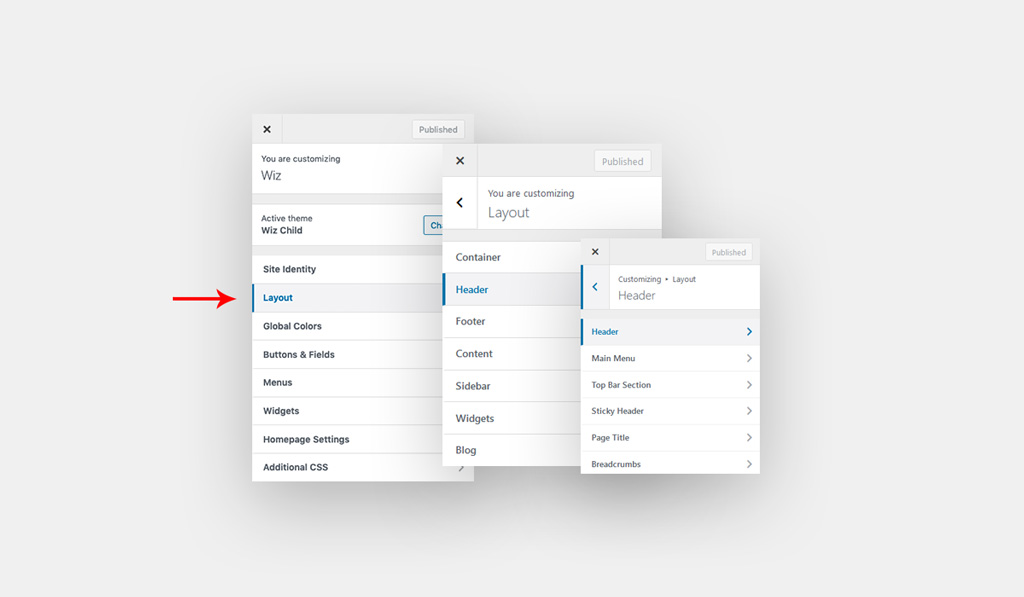
Header Settings for Wiz WordPress Theme
Here you can select main header layout for the entire site.
- Wiz Headers: Select a header layout for the website.
- Disable: Hide header for the entire website.
- Layout 1: Simplest header for your website contain logo at left and menu and other items at right.
- Layout 2: Place logo on the top which allows you to add content to the right widget, menu and search bar.
- Layout 3: Place logo at the center of the header, so you can place menu to left and right
- Layout 4: Place logo to the left and add hamburger menu when the user clicks on it the menu will appear at the top of the page. Please refer Hamburger article for more information.
- Layout 5: Header will be placed at the left or the right website. So, the logo will be at the top of the menu and the rest of the items will be below it in vertical view.
- Layout 6: Header will overlay the web page, the logo will be at the left and the menu will be in hamburger view. Please refer Hamburger article for more information.
- Layout 7: Header will be placed at the left or at the right of the page. A hamburger menu will contact logo and menu items. Please refer Hamburger article for more information.
- Layout 8: Logo will be placed to right and a hamburger menu will be placed beside it, items of the menu will be in hamburger view. Please refer Hamburger article for more information.
- Layout 9: Header will overlay the web page, the logo will be placed to left and you can place menu vertically to left. For more information about how to place menu in layout 9 please refer to menus article.
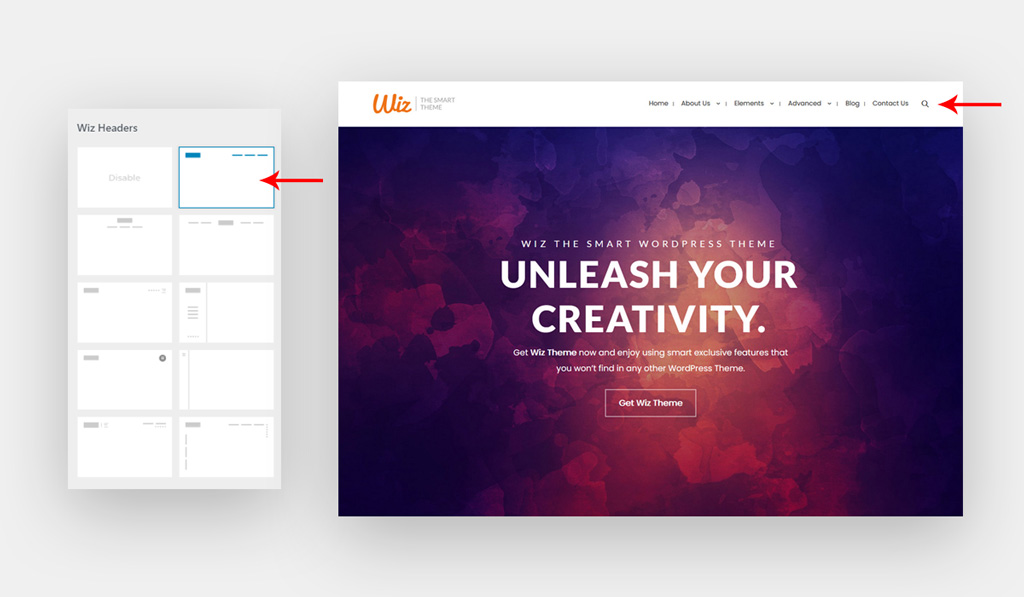
You can enable more header layouts by navigating to WP Dashboard > Wiz > Customizer & Page Options > enable Advanced Headers option. Please check Advanced Headers article for more information.
Header Layout Settings – Wiz WordPress Theme
Here you can set the header width, header background color, enable overlay header and merge the top bar with main header. Also, you can customize each header settings.
- Header Width: Select the header width: full width, content width, Boxed Content and Stretched Content. You can set a custom header width for any page by referring to Wiz Page Options article.
- Header Content Background Color: Set background for the header content.
- Enable Overlay Header: Allow header to overlay the page container.
- Merge/Combine Top Bar With Main Header: Merge top bar and header in one section. Please refer Top Bar article for more information.
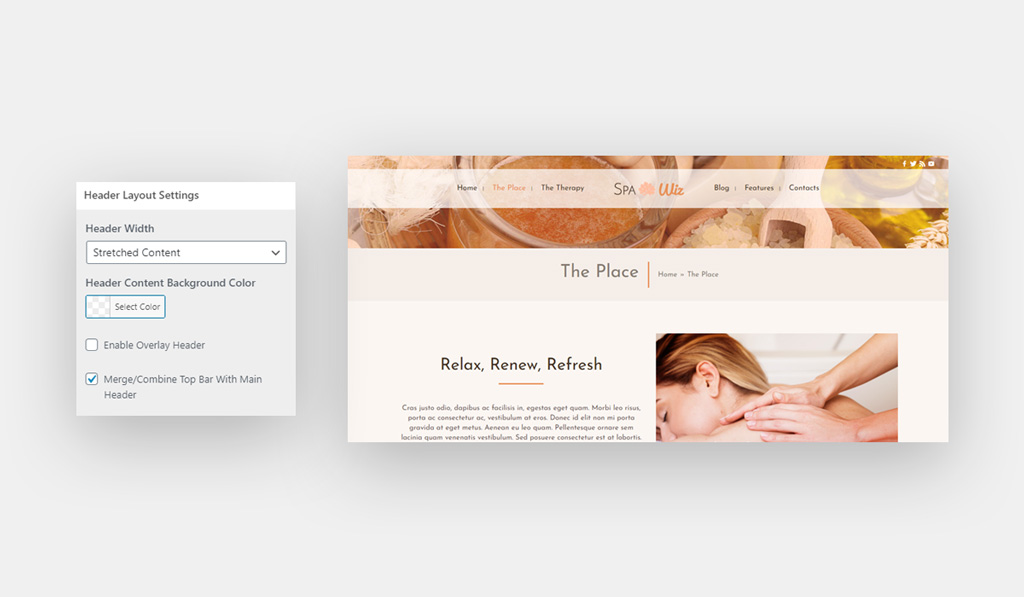
- Header 2 options:
- Right Section Content: Select the right section content: none, search, menu and widget.
To assign a widget, please navigate to Appearance > Customize > Widgets > Header Right Section. For example, you can use Wiz social icons widget.
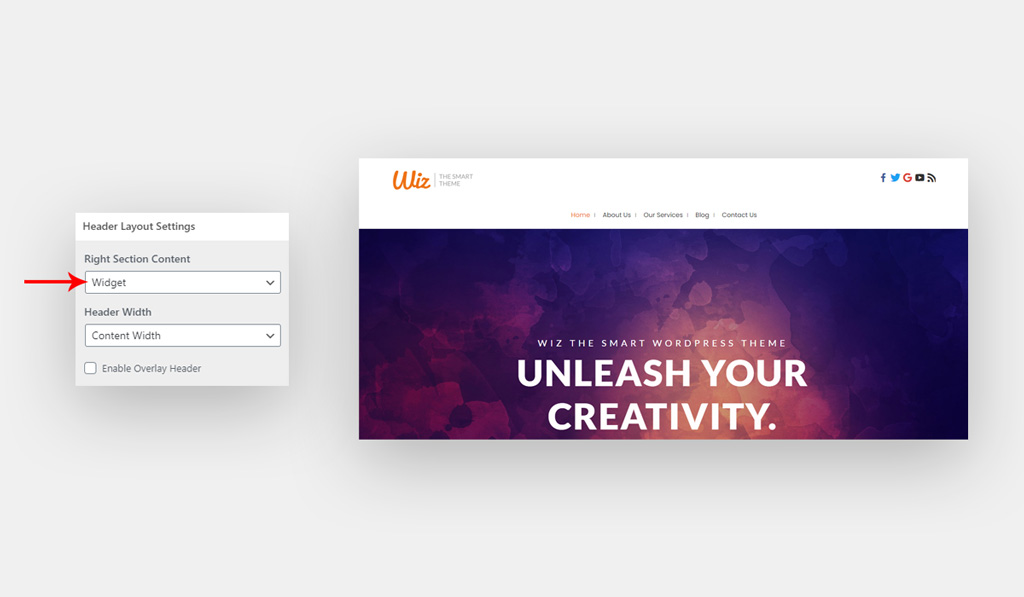
- Header 5 options:
- Header Position: Set position for the header left or right side.
- Vertical Header Width [PX]: Set the width of vertical header.
- Enable Box Shadow: Enable/disable box shadow for header.
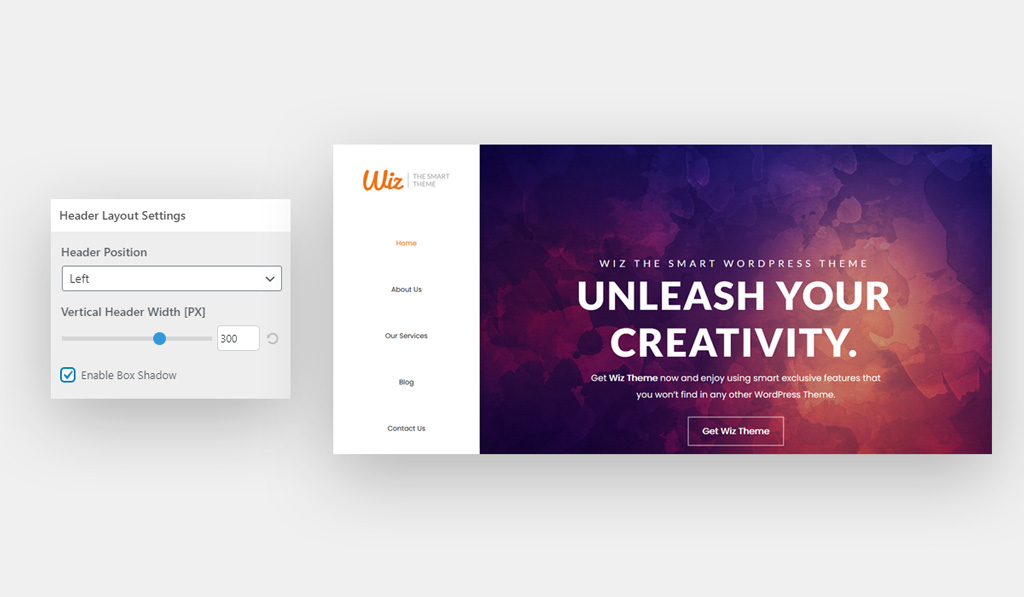
- Header 8 options:
- Disable Logo Icon Separator: Enable/disable separator between logo and rest of header items.
- Logo Icon Separator Color: Set a color for separator.
- Logo Icon Separator Height: Set the size of separator.
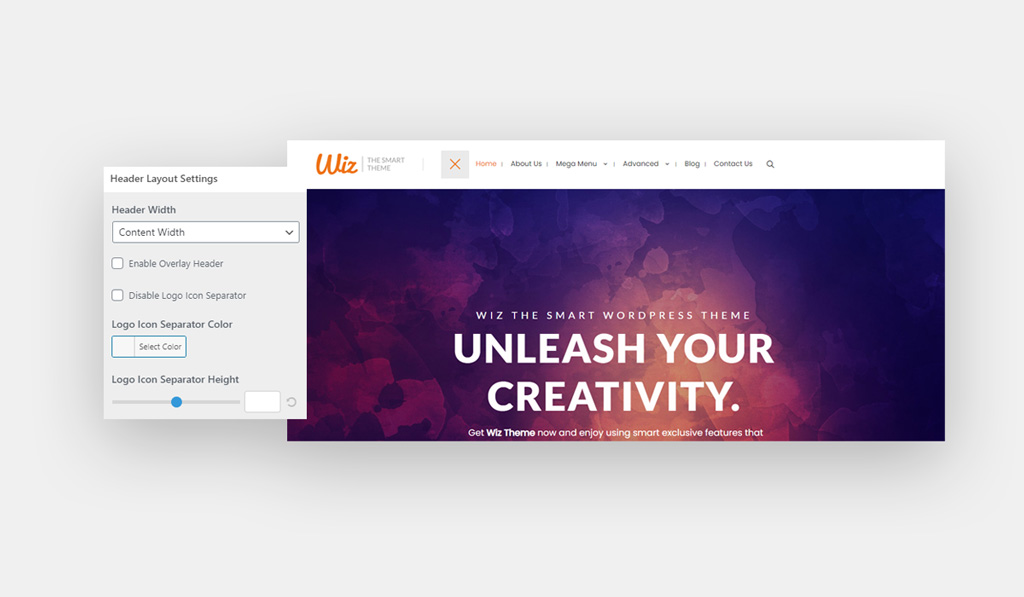
Header Layout Style – Wiz WordPress Theme
Here you can set background for header, also you can set border size and its color.
- Background: Set background color or image for the header. This option is applicable for all headers on homepage and inner pages. However, it is used differently depending on selected header.
- For Header 1, 2, 3, 5, 8: Background will be shown behind the entire header area including the logo and main menu on both homepage and inner pages.
- For Header 4: Background will be shown behind the main menu only when clicking on the hamburger menu button.
- For Header 6: Background will be shown overlay the slider in case you’ve added (Revolution or Layer Slider) and also goes behind the header main menu only.
- For Header 7: Background will be shown overlay the slider in case you’ve added (Revolution or Layer Slider) and also goes behind the header main menu and logo.
- Border Size: Set the bottom border size.
- Border Color: Select the bottom border color.
- Padding: Creates space around header content, inside of any defined borders. You can set padding in Pixel (px), Em (em), or Percentage (%).
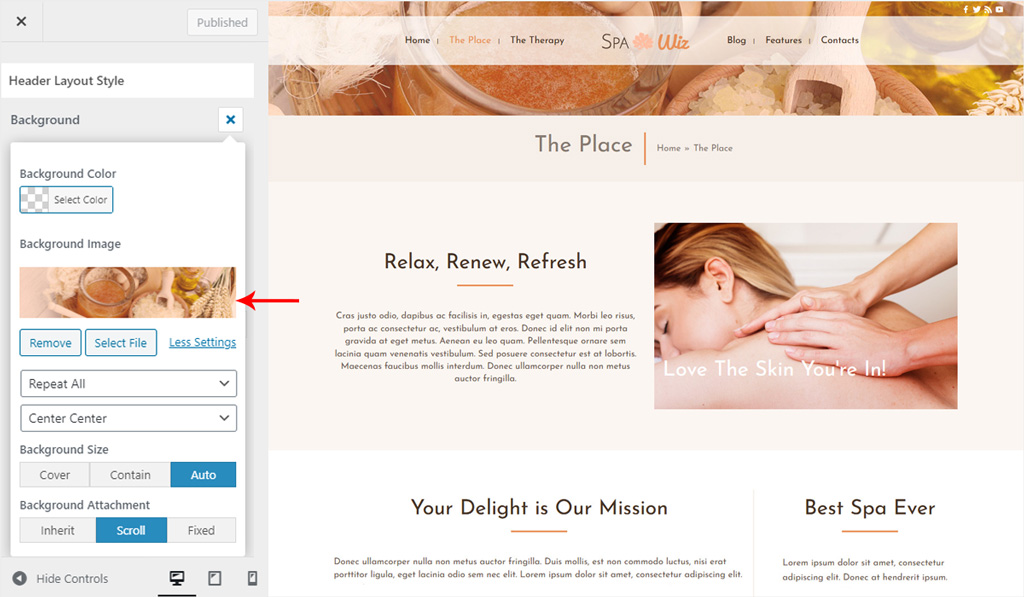
To change Header Layout on a specific page please refer to Wiz Page Options article.