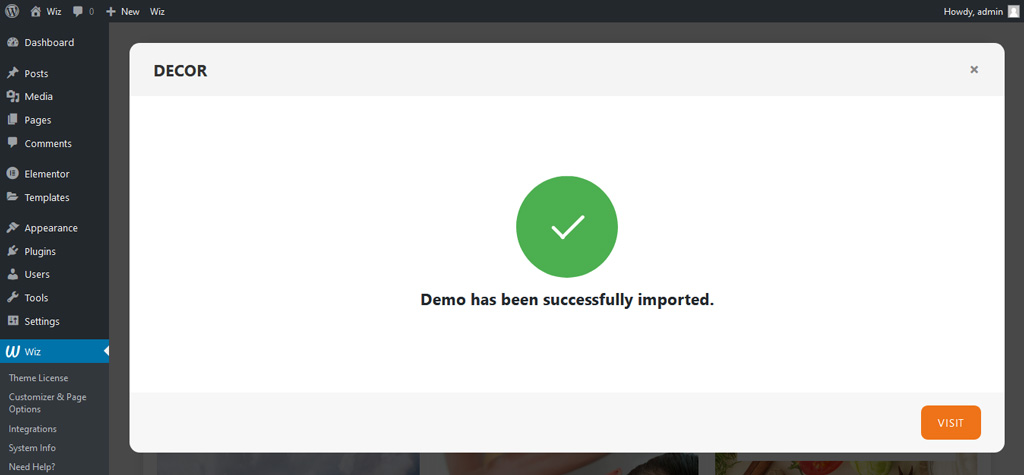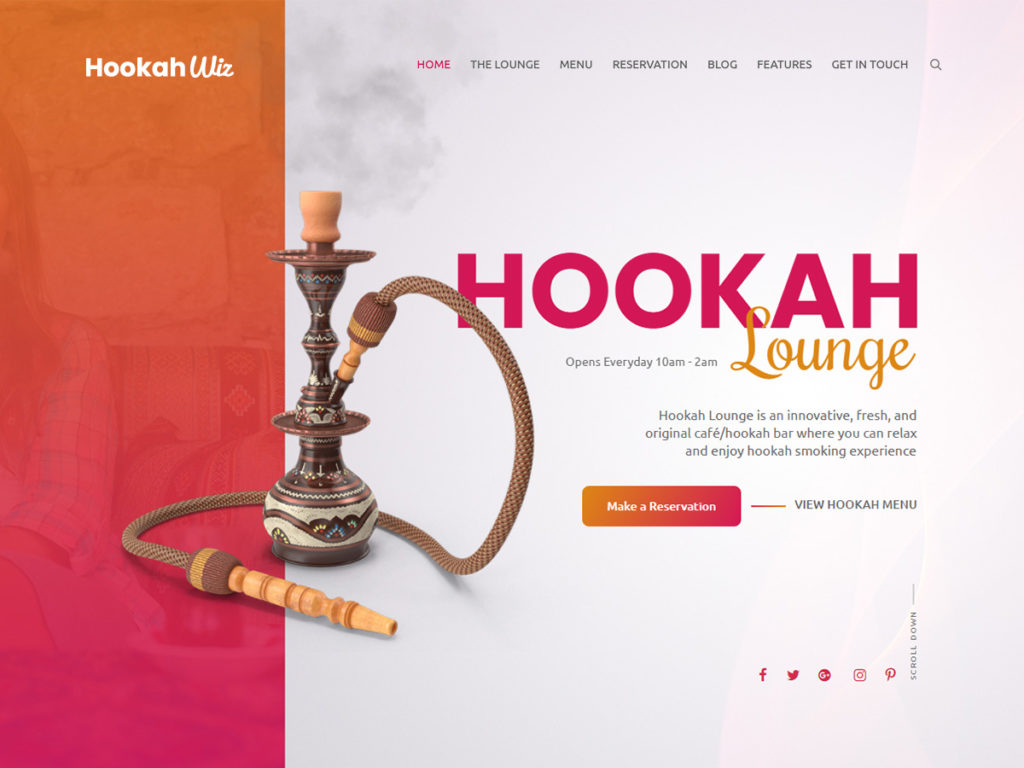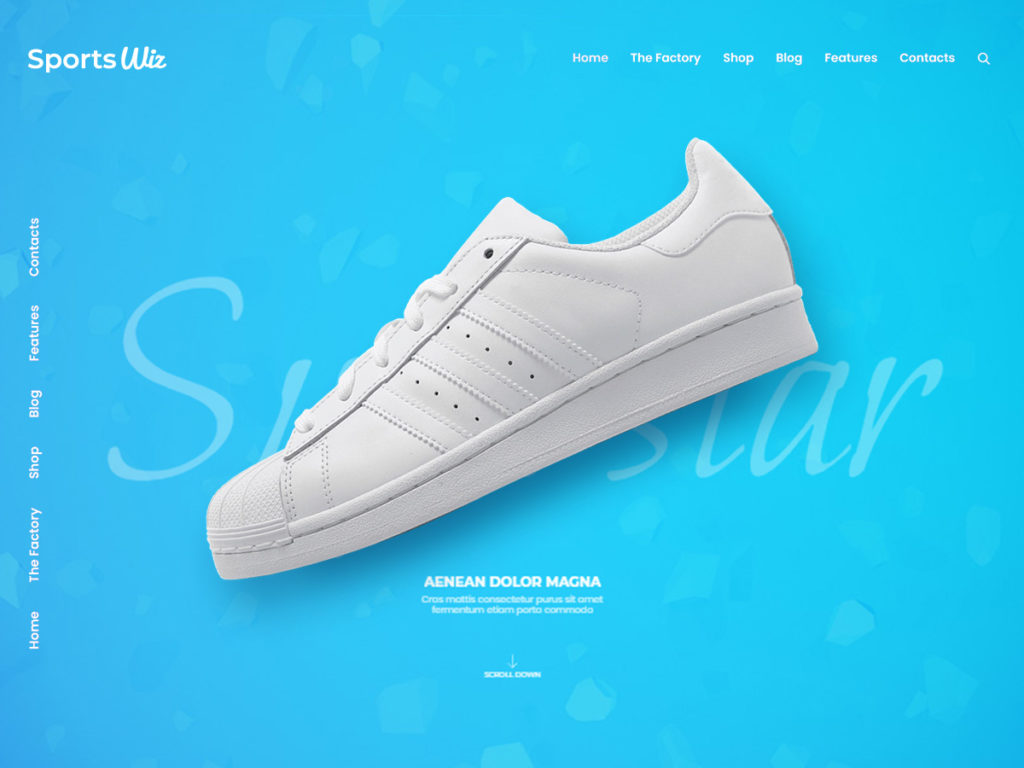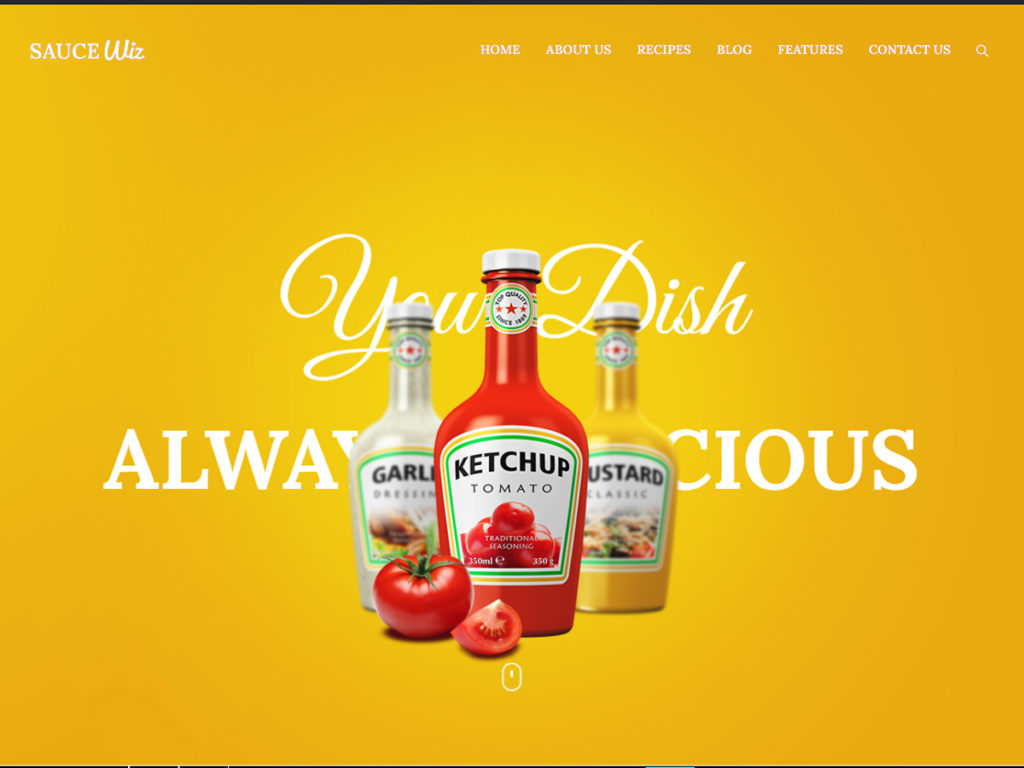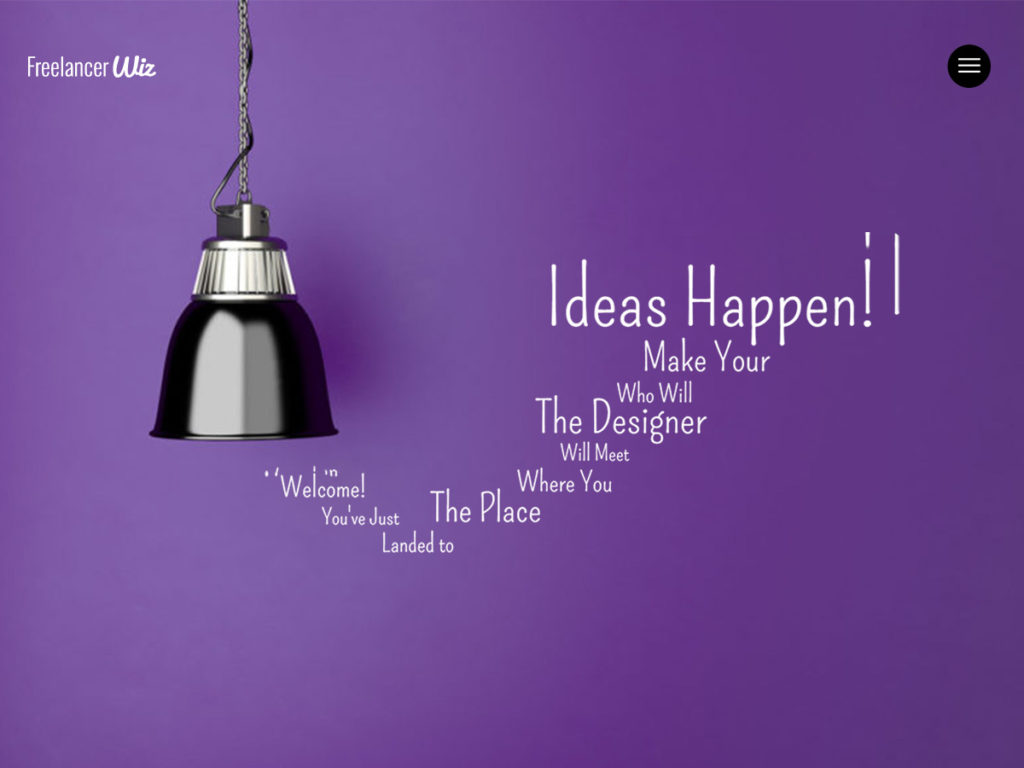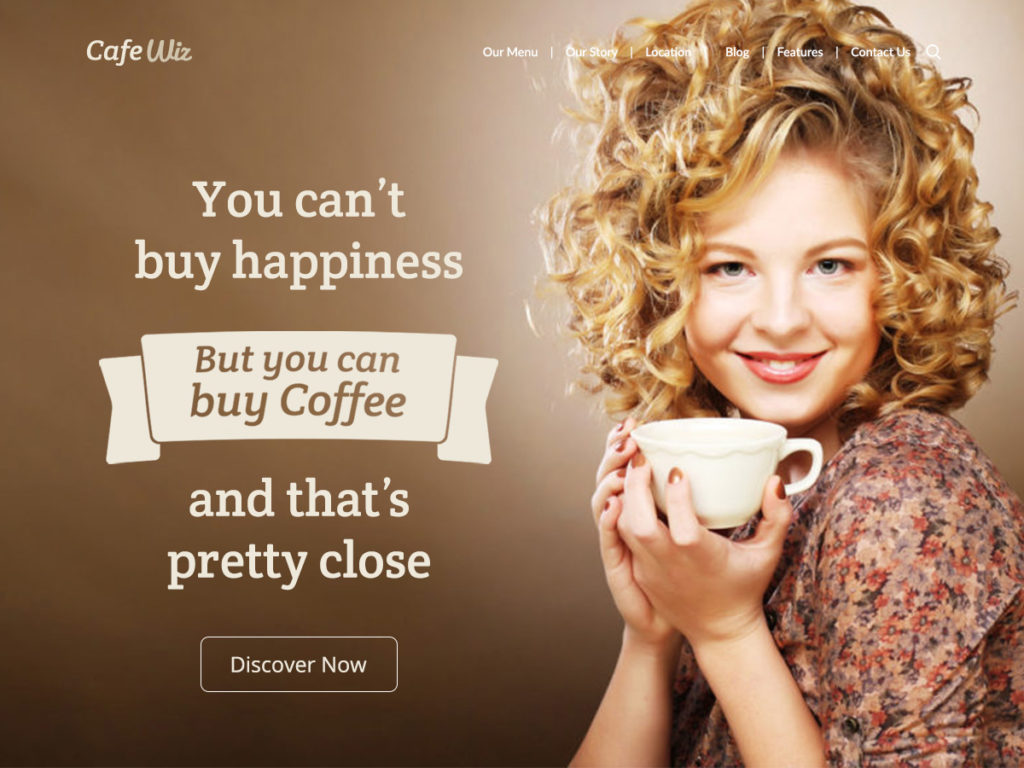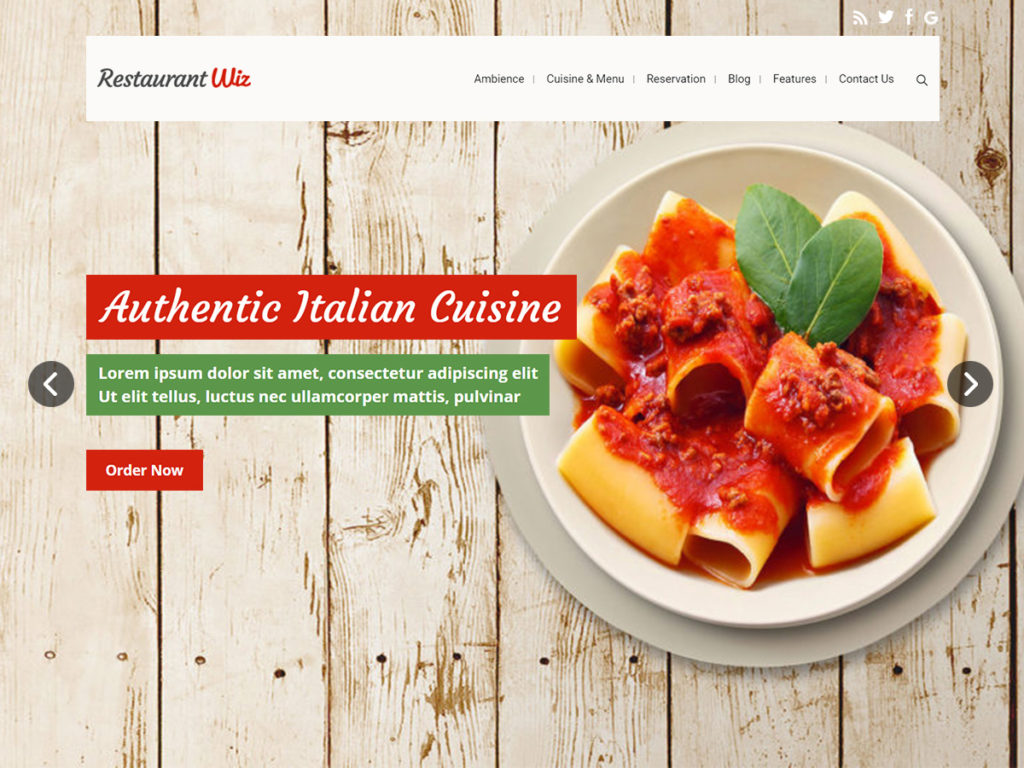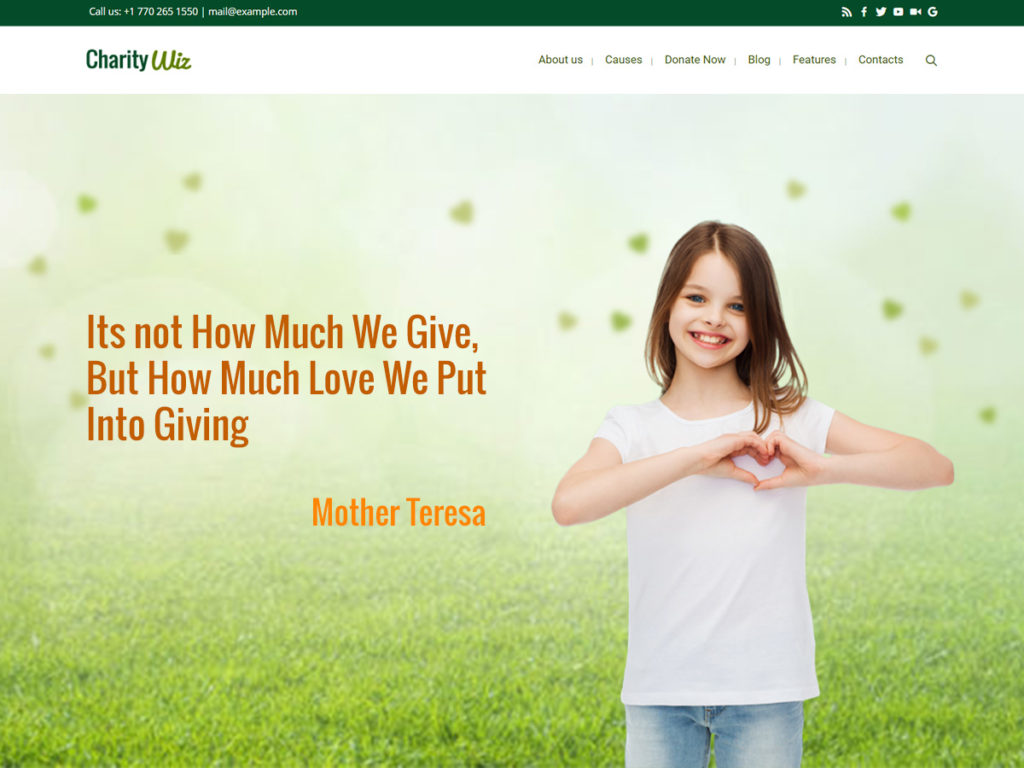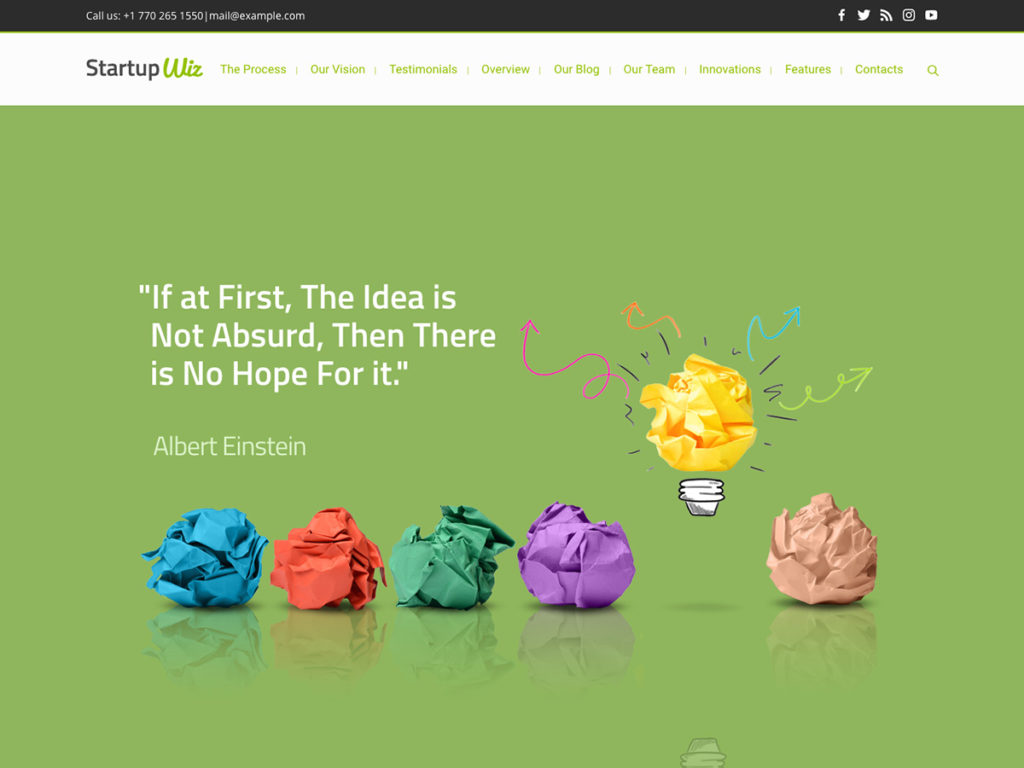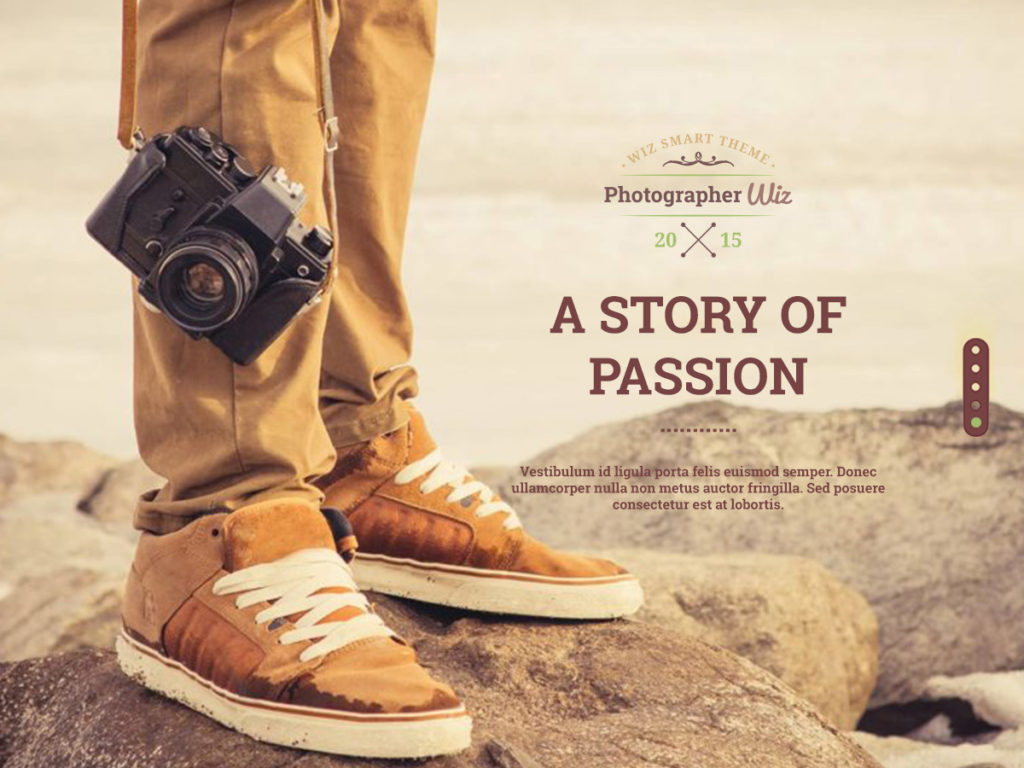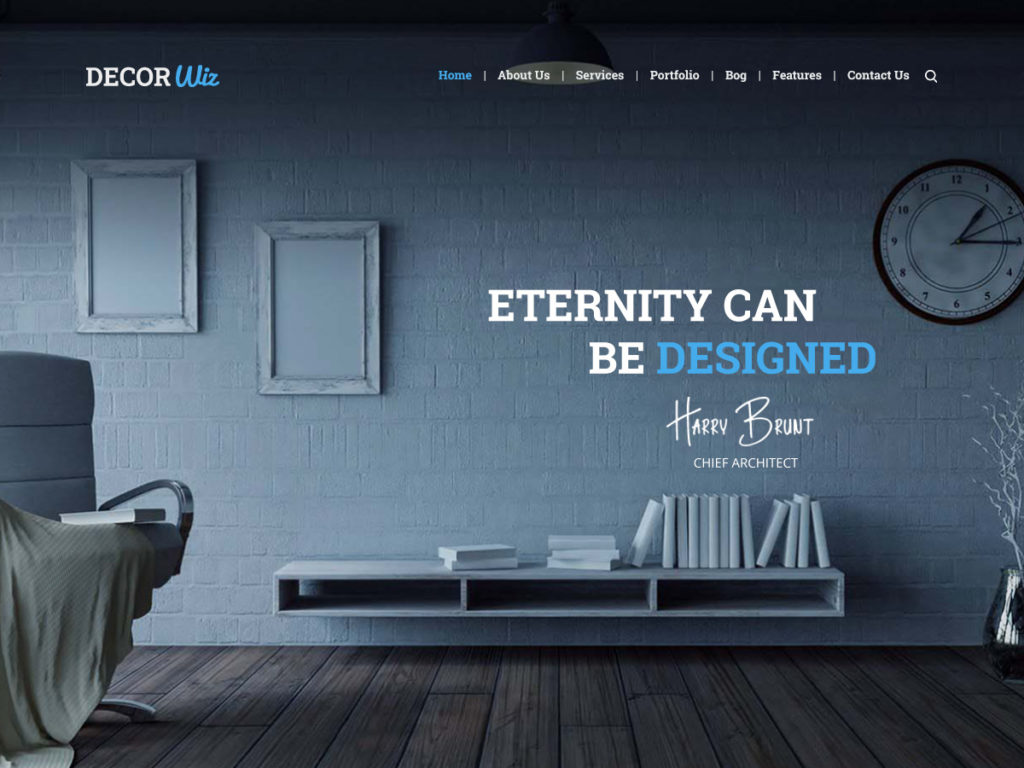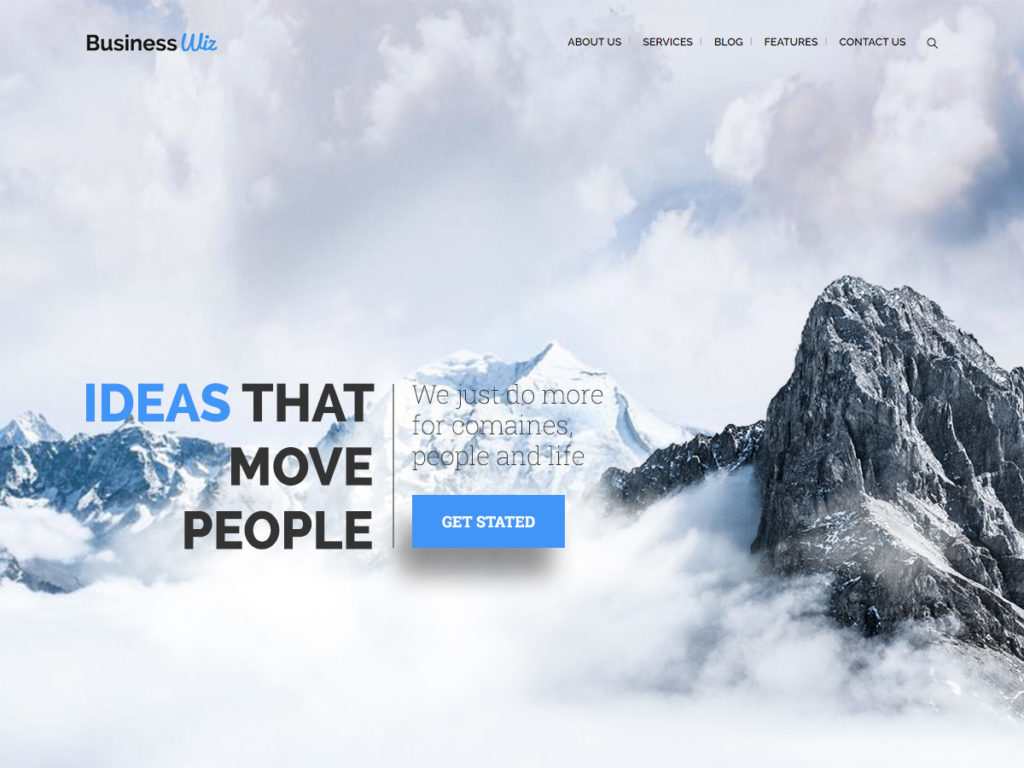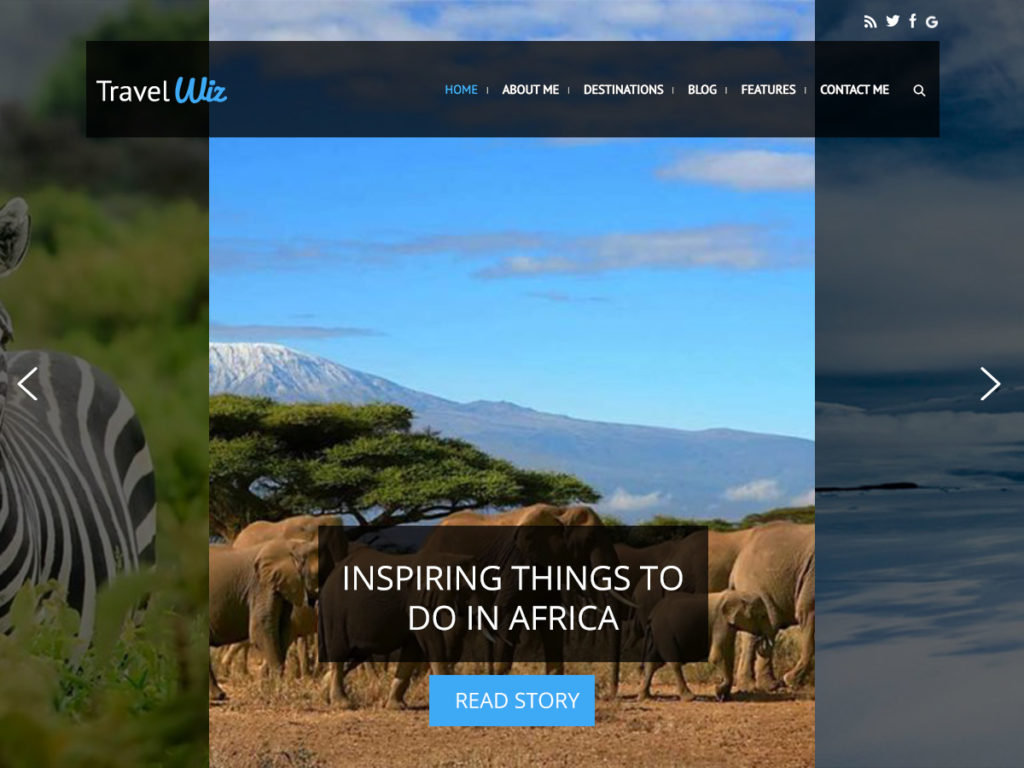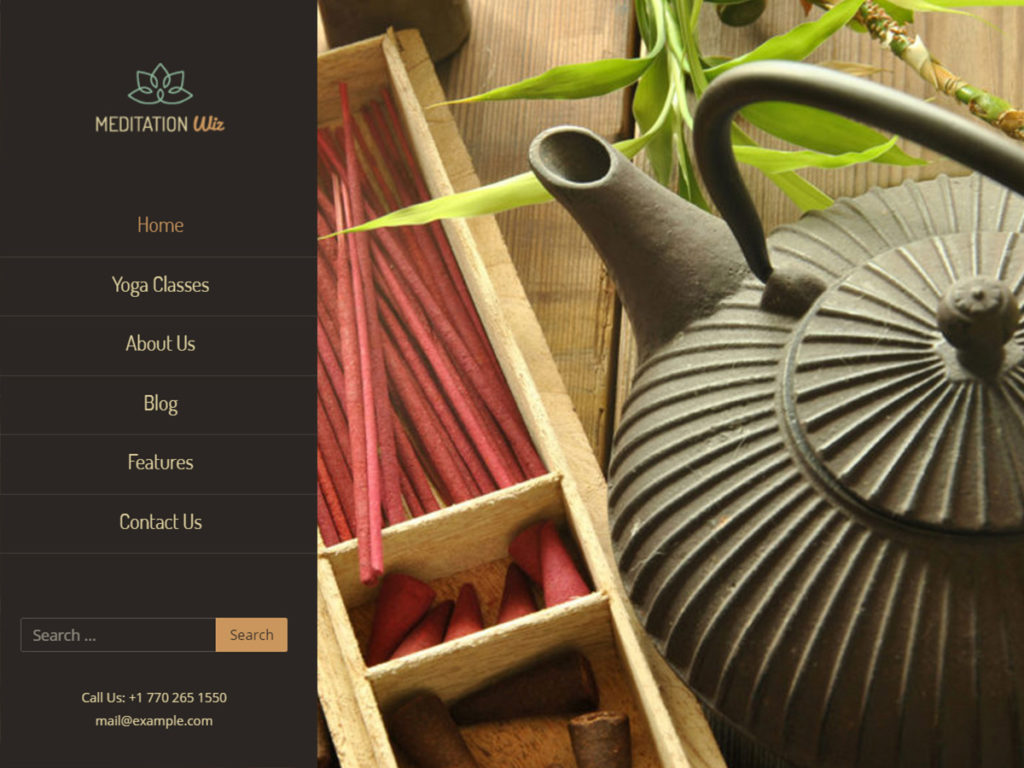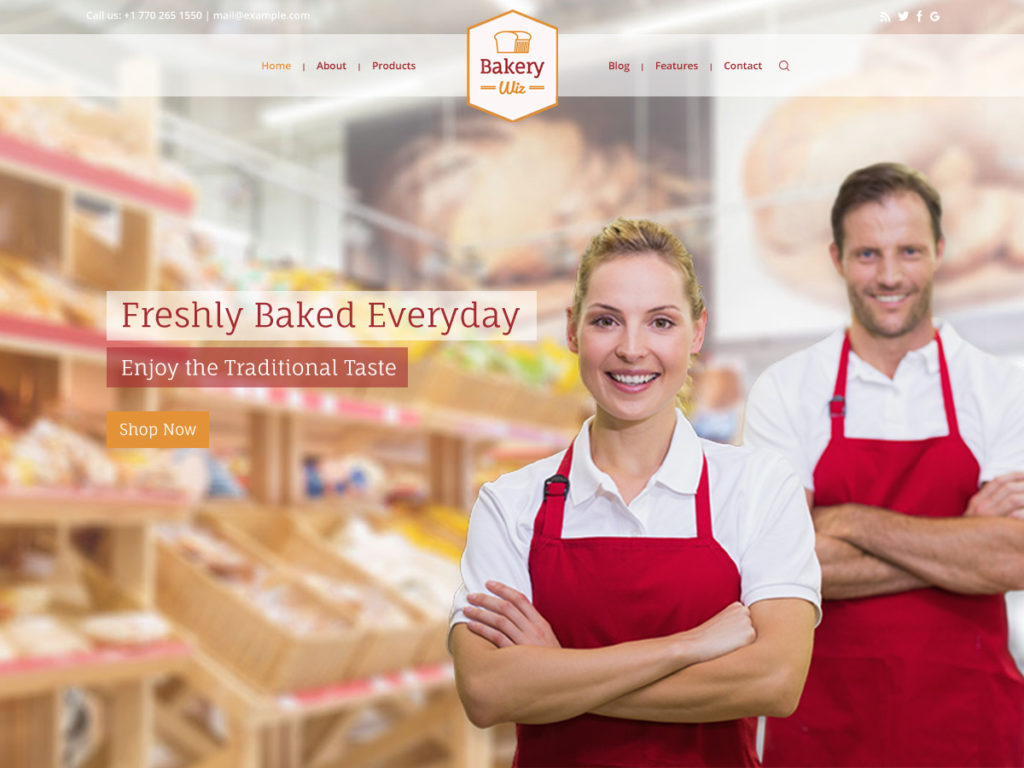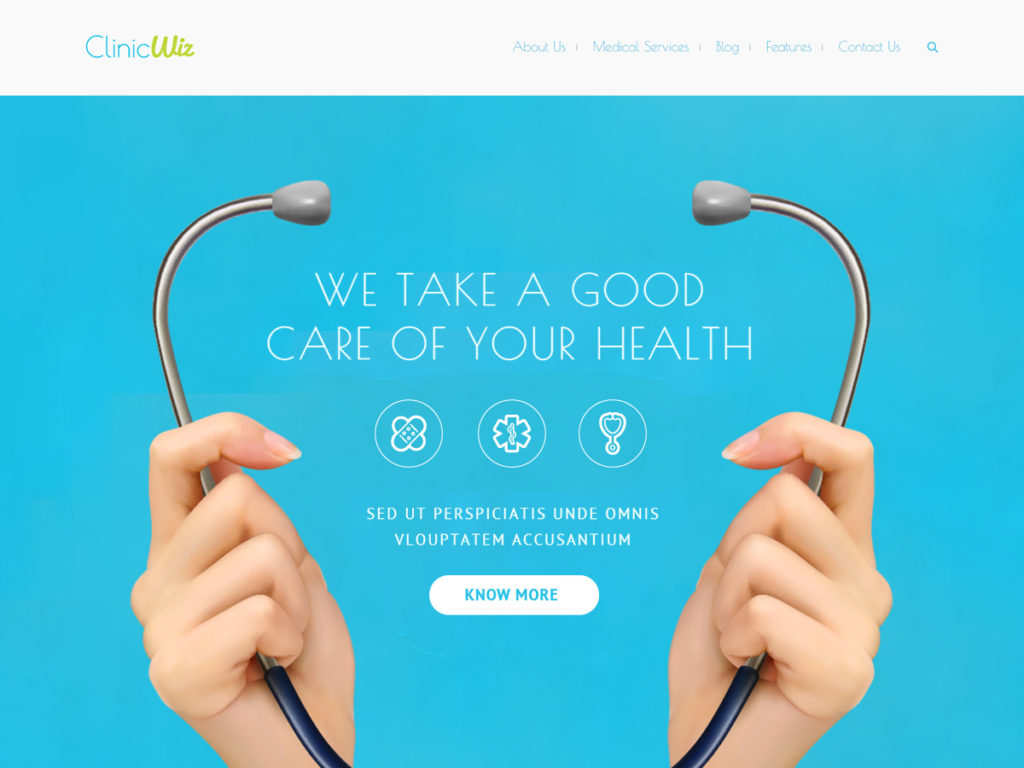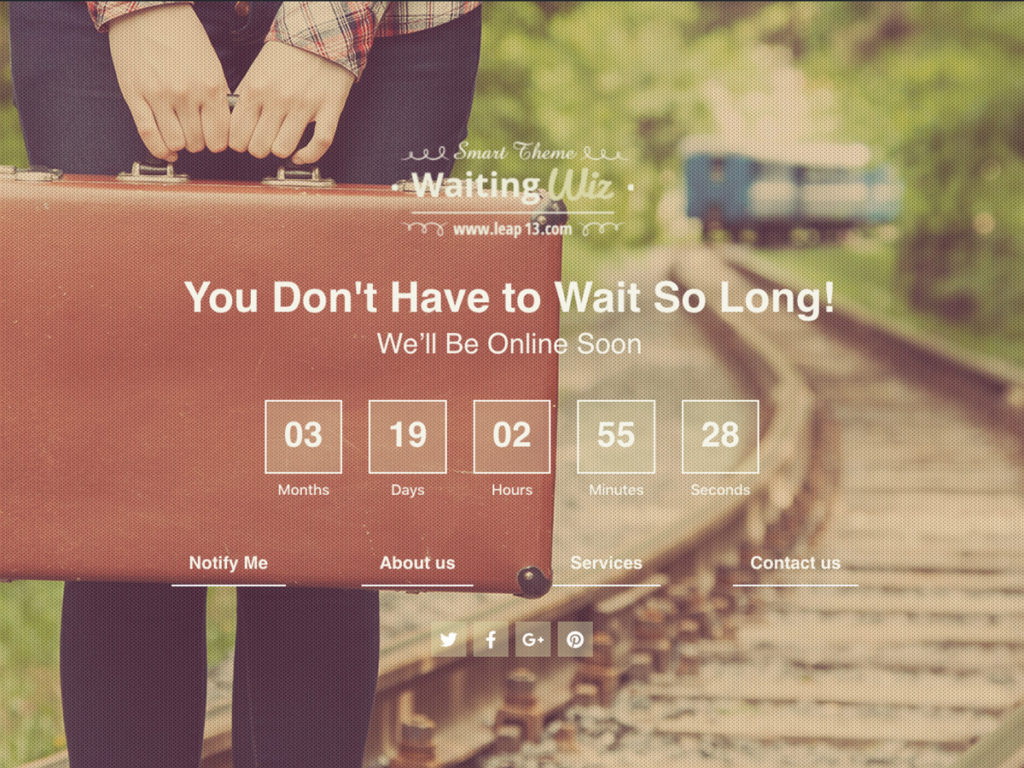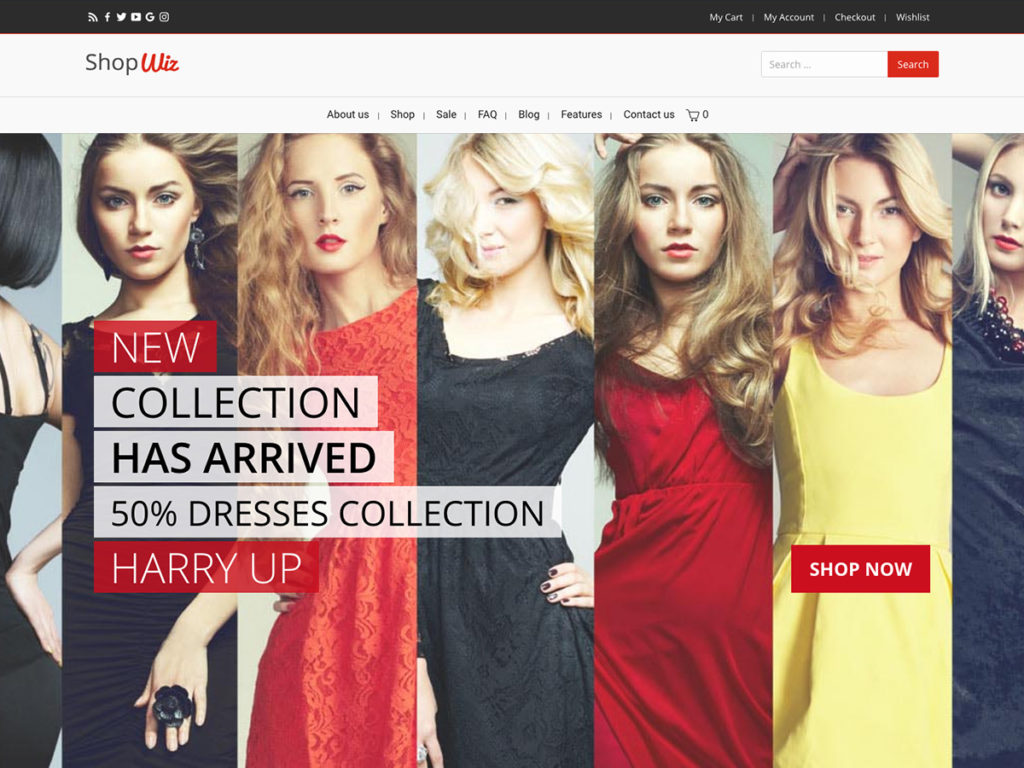Wiz offers 26 professionally and eye catches designs that can be used as a quick-start to build your website, also you can use them as inspiration for your designs. Each of 26 demos has been built in two versions with Elementor Page Builder and WP Bakery Page Builder. So, feel free to install the builder you’re familiar with.
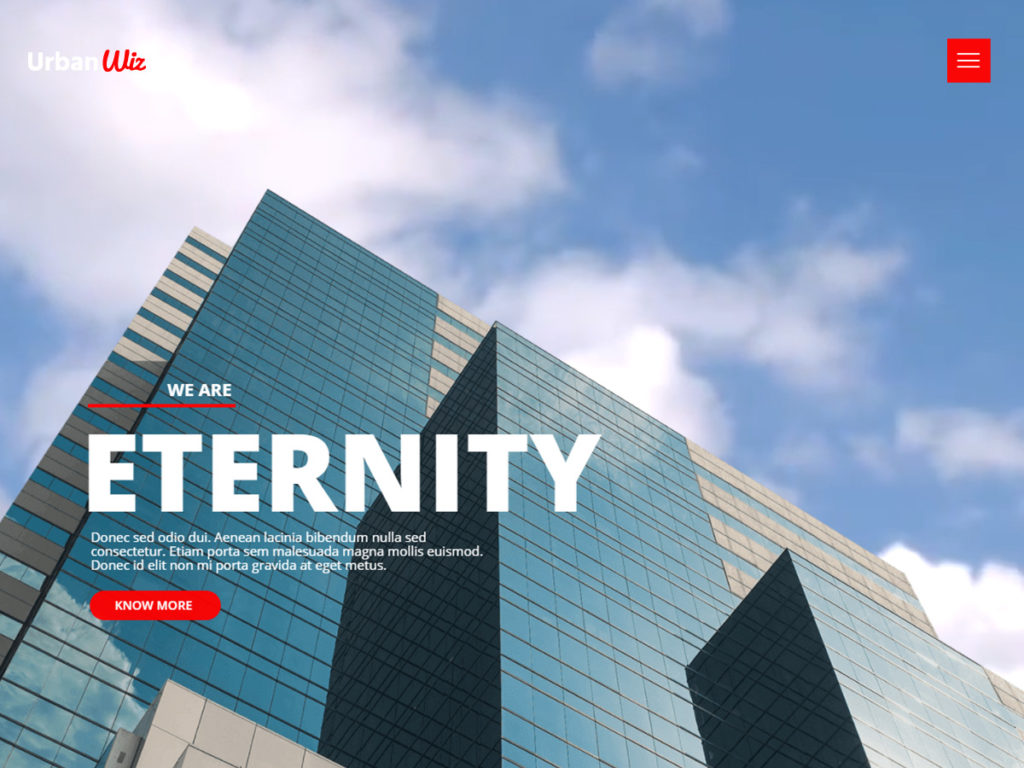
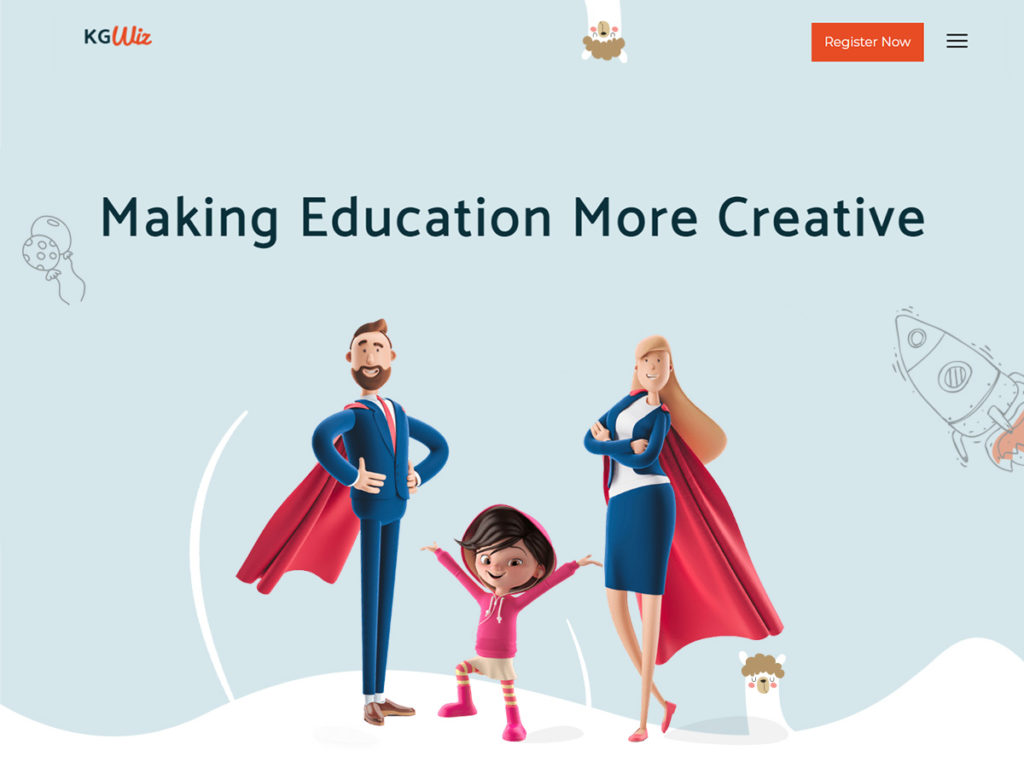
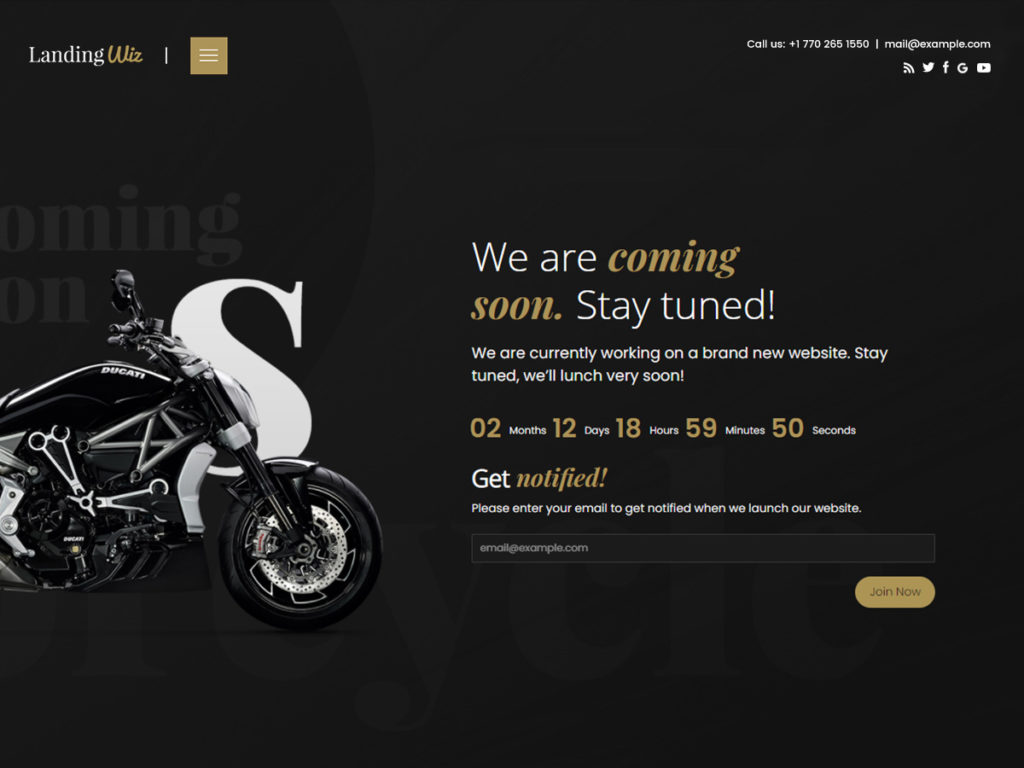

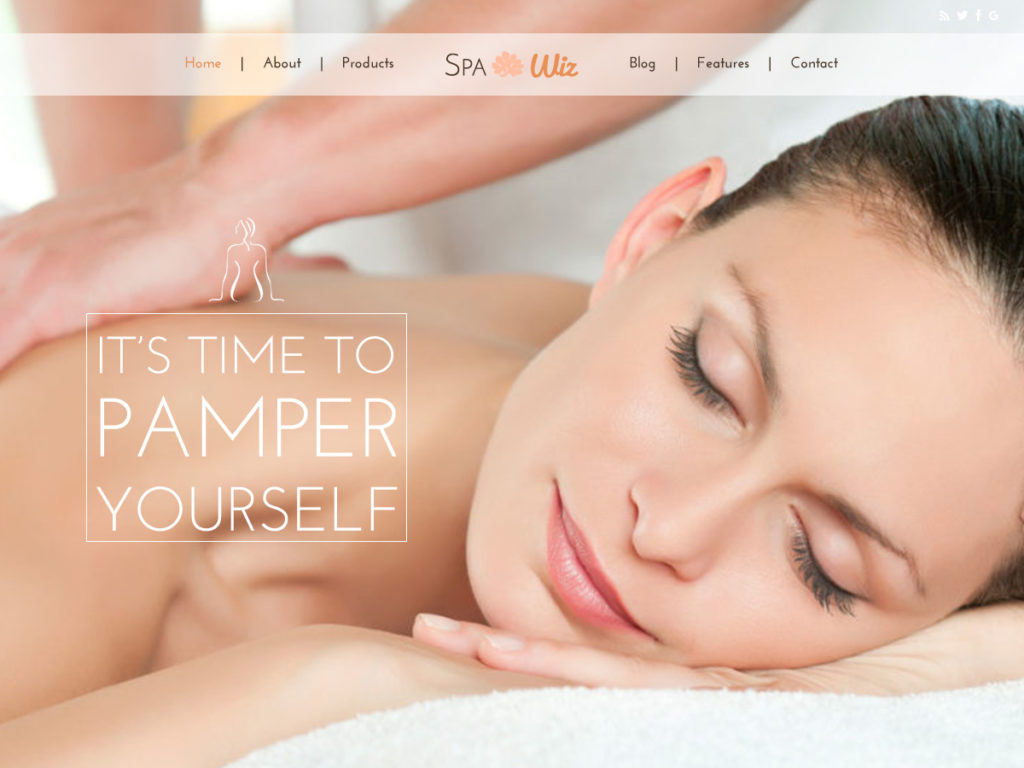
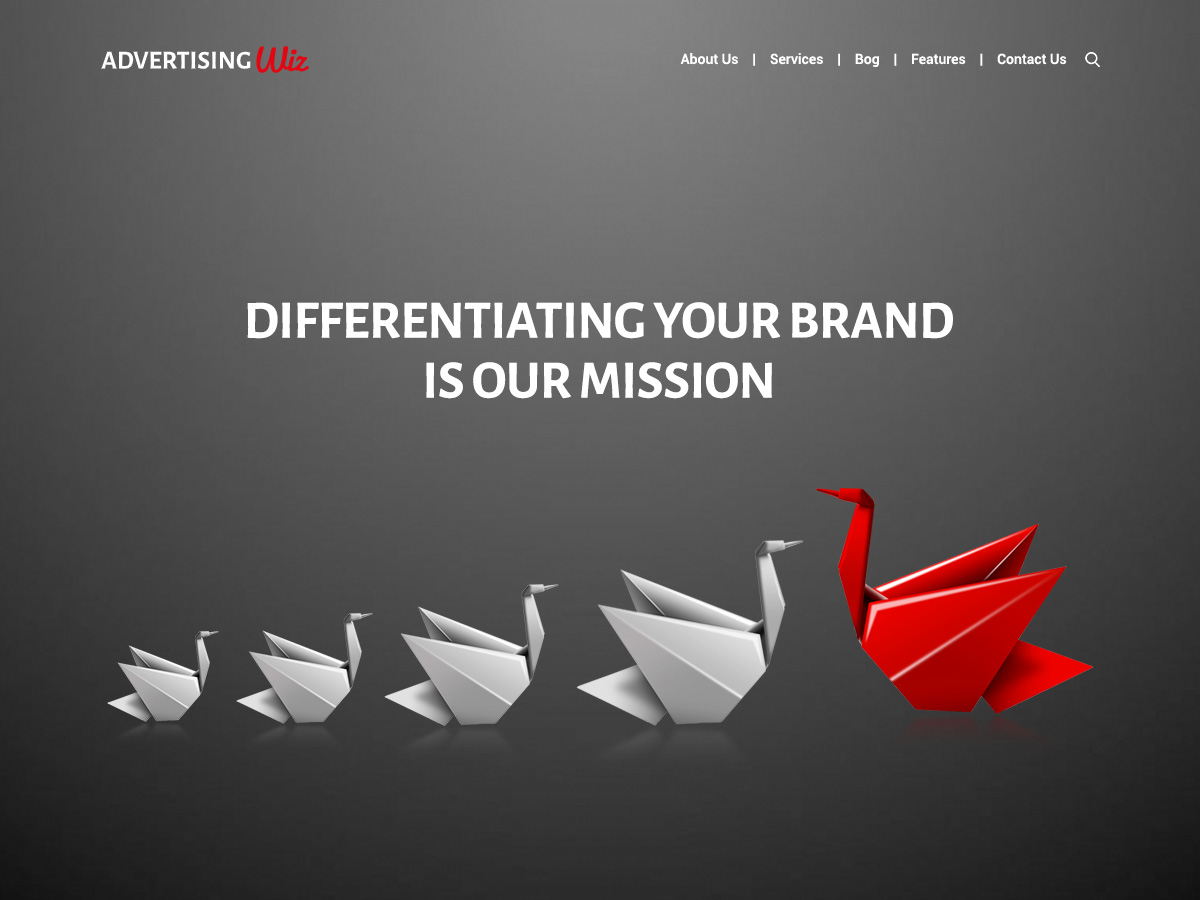
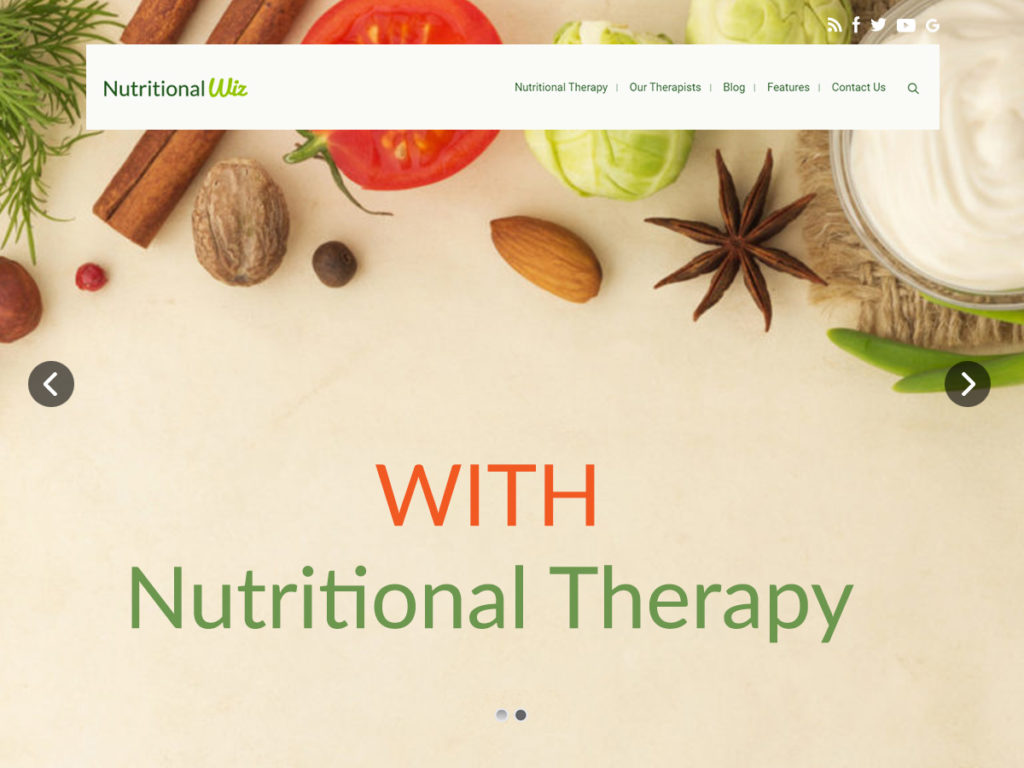
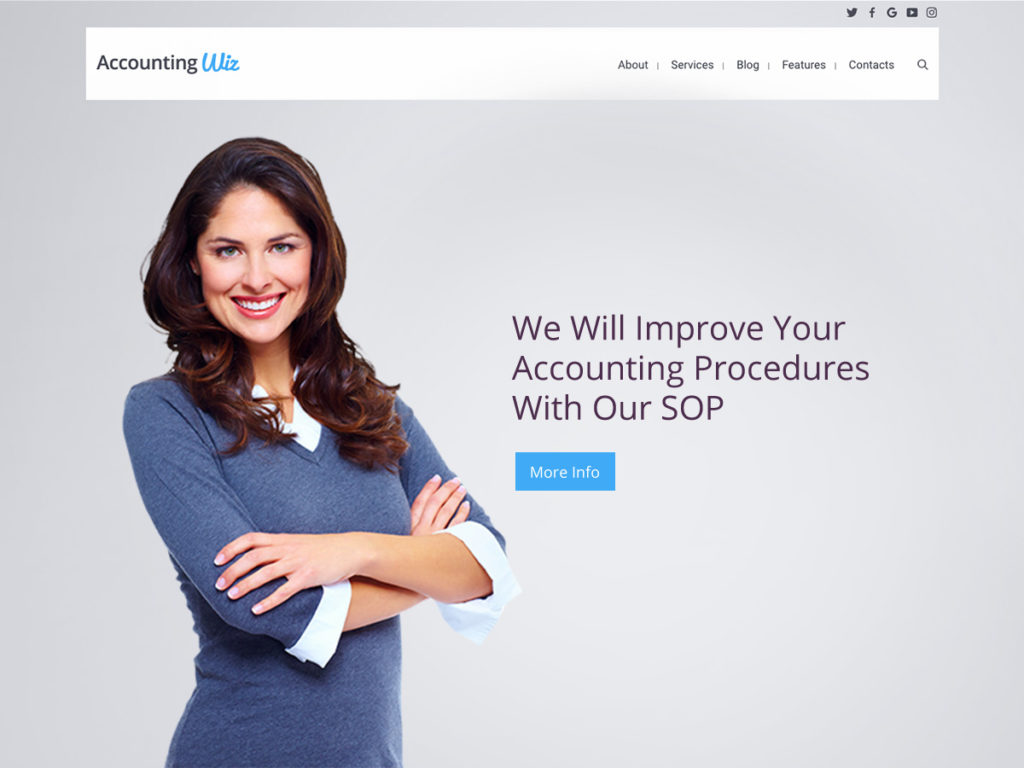
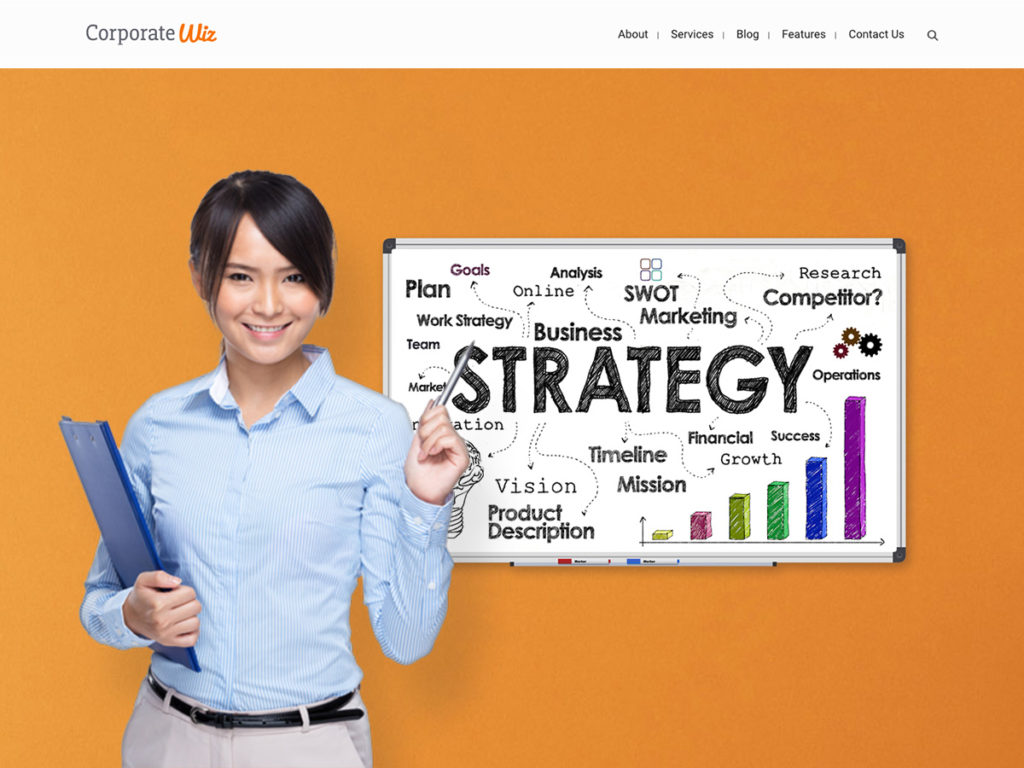
Before Importing Wiz Demo Websites
Before you import any of our demos, please make sure that the items listed below are fulfilled:
- Activate Wiz Theme
- Install Required Plugins: Wiz Addons and Wiz Importer. Please check Wiz Wizard for more information.
- Theme Requirements
How To Import Wiz Demos
Step 1: Navigate to WP Dashboard > Wiz > Wiz Importer.
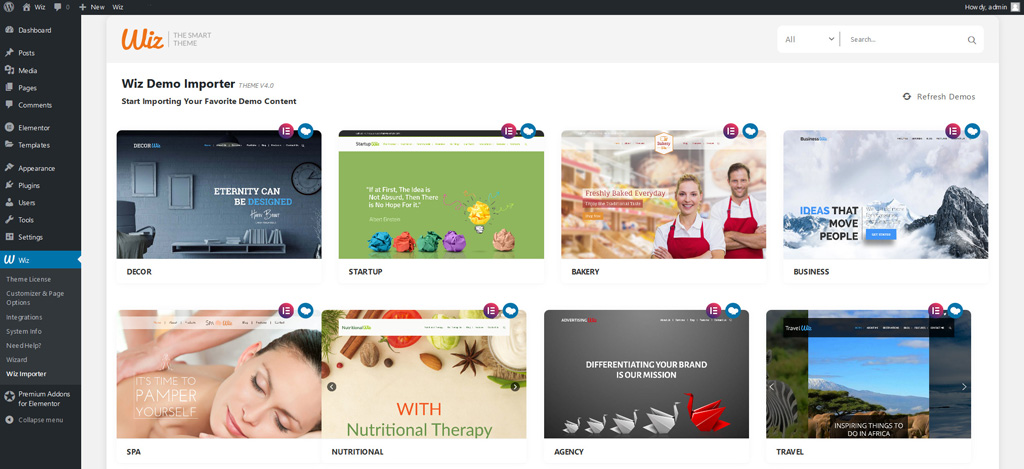
Step 2: Hover on any demo and click on Preview Demo button to open the demo on a new tab, so you can check it out in detail. Also, you can use the search on the top right to search for a specific demo.

Step 3: Hover on the demo you wish and click on Import button, then select the page builder your wish and click on Import Demo button.
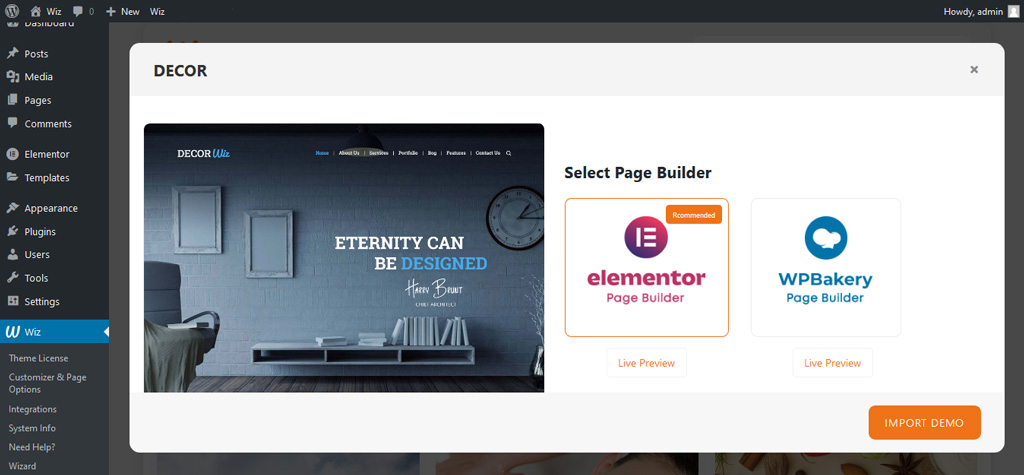
Step 4: Check additional settings that you will need then click on import to start import the selected demo.
- Install Required Plugins: Install and activate the required plugins to make the theme worked properly.
- Import Customizer Settings: Wiz Importer customizer serves global settings that give uniform design to the website. Choosing this option will override your current customizer settings.
- Import Widgets: Import demo widgets located in main sidebar, footer, top bar and etc…
- Import Content: Import dummy pages, posts, images, and menus.
- Import Sliders: Import slider revolution slides.
- Import Essential Grid: Import essential grid layouts.
- Delete Previously Imported Site: Delete any previously imported demo pages, posts and etc…
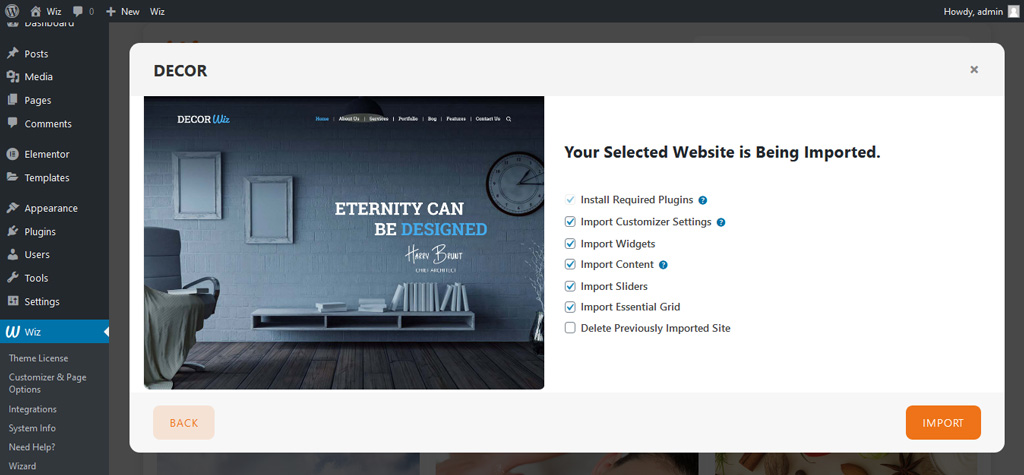
Step 5: A loading screen will appear while your demo is imported, it will take some time depending on your internet speed.