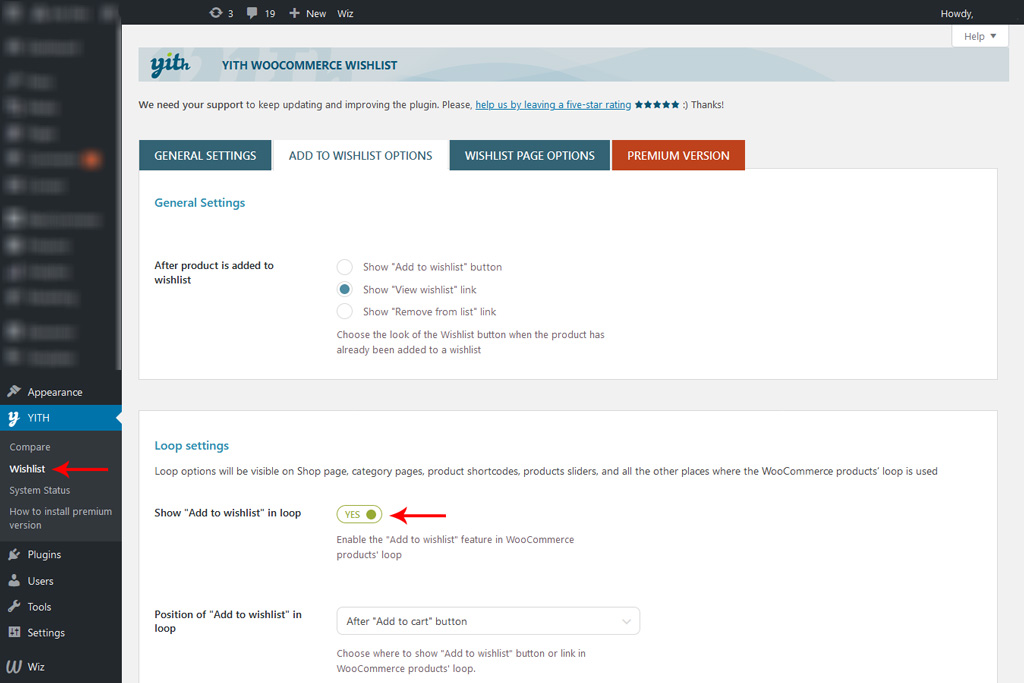In Wiz 4.0 we’ve added new features, so when migrating from old Wiz to Wiz 4.0 some elements may be missing. So, in this article, we will have a quick guide for how to rebuild these elements.
Rebuild Top Bar Sections
Assign Social Media Icons to Top Bar
Step 1: Navigate to WP Dashboard > Appearance > Customize > Layout > Header > Top Bar Section and enable widget option in desired Top Bar Section.
Step 2: Navigate to WP Dashboard > Appearance > Customize > Widgets > Top Section 2 and assign Wiz Social Icons widget.
Step 3: Customize your Wiz Social Icons widget settings.
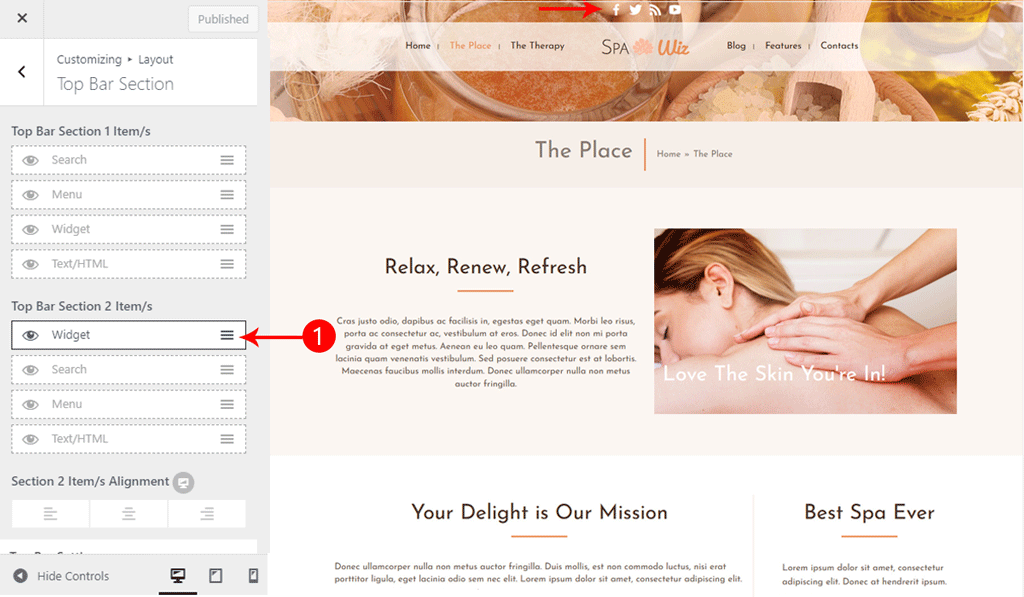
- Related articles: Top Bar Section, Wiz Social Icons Widget.
Add Text/HTML Content to Top Bar
Navigate to WP Dashboard > Appearance > Customize > Layout > Header > Top Bar Section and enable Text/HTML option in desired Top Bar Section.
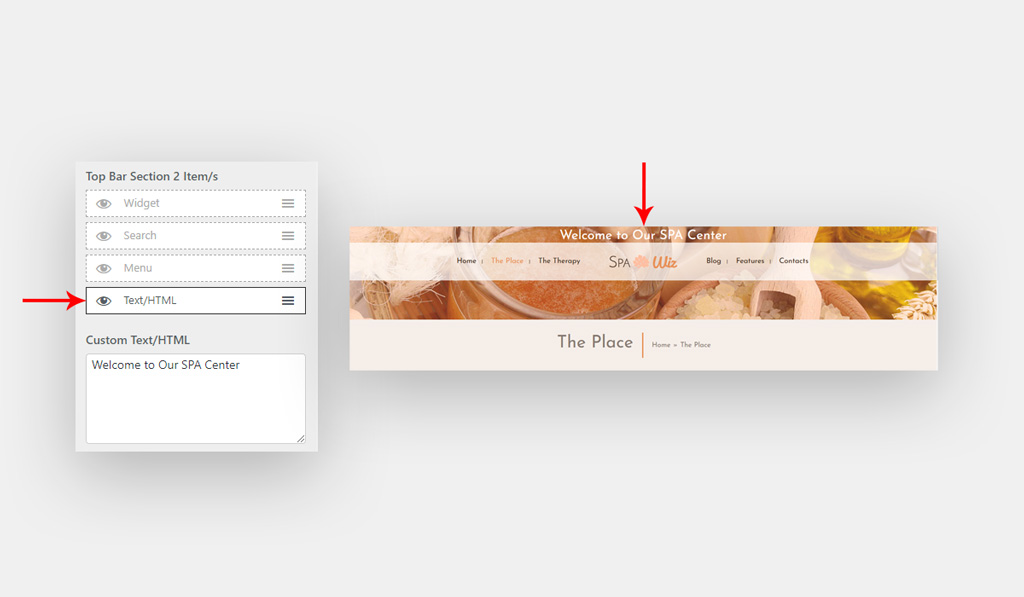
Rebuild Mega Menu
Navigate to WP Dashboard > Appearance > Menus, then navigate to Menu Item and switch on Enable Mega Menu. Once you’ve enabled Mega Menu for main item, you can customize menu subitem.
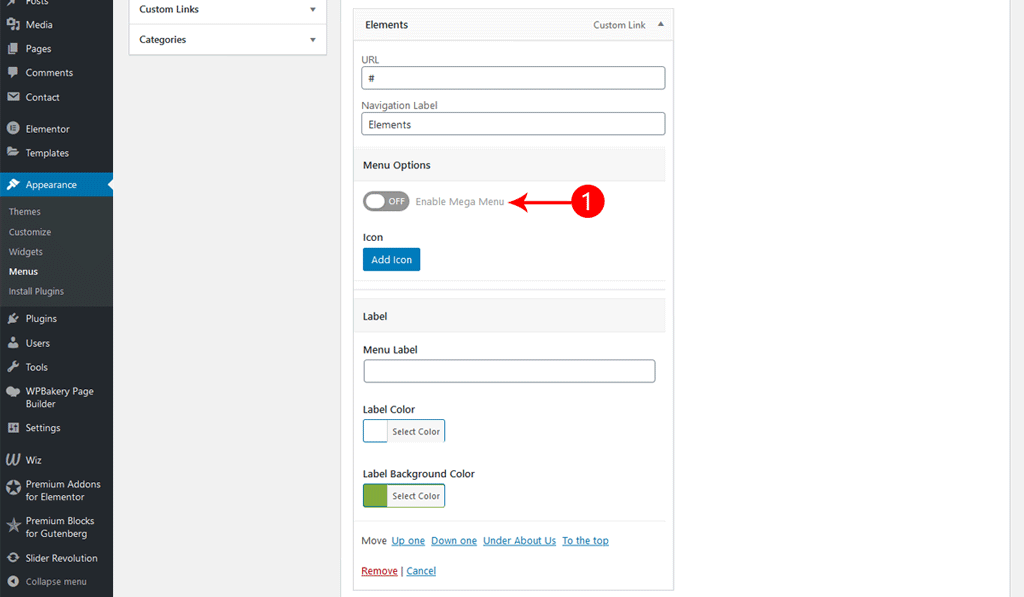
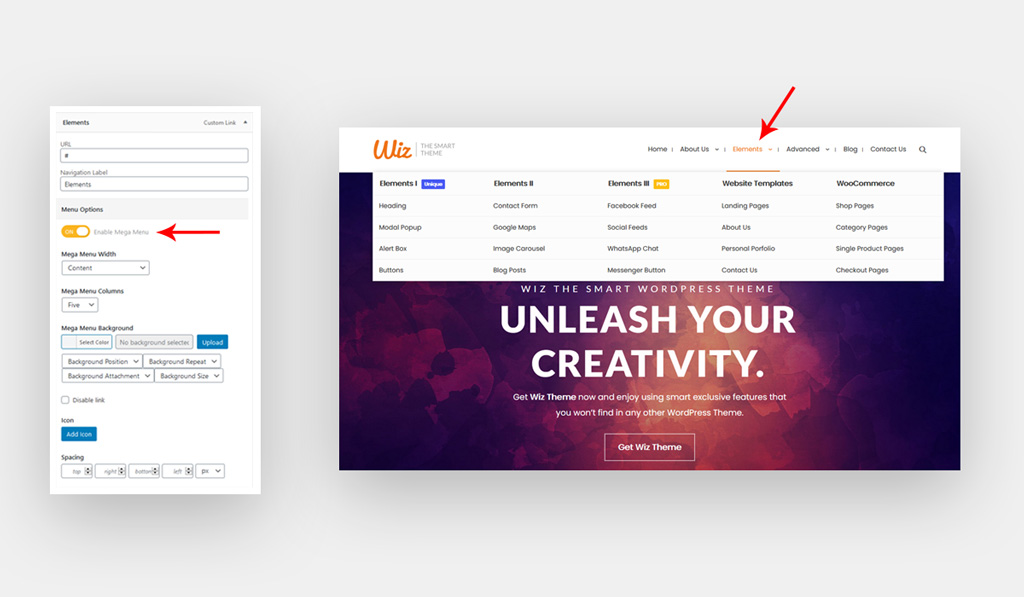
- Related articles: Mega Menu Addon
Rebuild Recent Tweets Widget
Navigate to WP Dashboard > Appearance > Widgets > Widget Location, then navigate to Wiz Recent Tweets and add user name to account ID field. Also, you can add hashtags from the hashtag field.
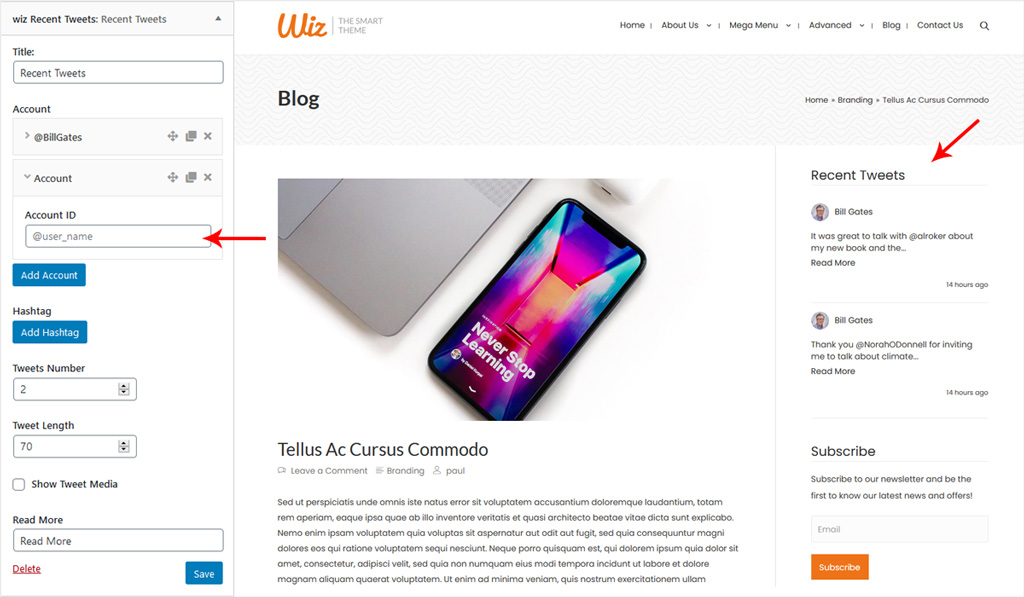
- Related articles: Wiz Recent Tweets Widget
Rebuild Mailchimp Widget
In Wiz v 4.0, we added an integration tab, so you can configure your Mailchimp widget. Navigate to WP Dashboard > Wiz > Integrations > insert Mailchimp API Key and Mailchimp List ID.
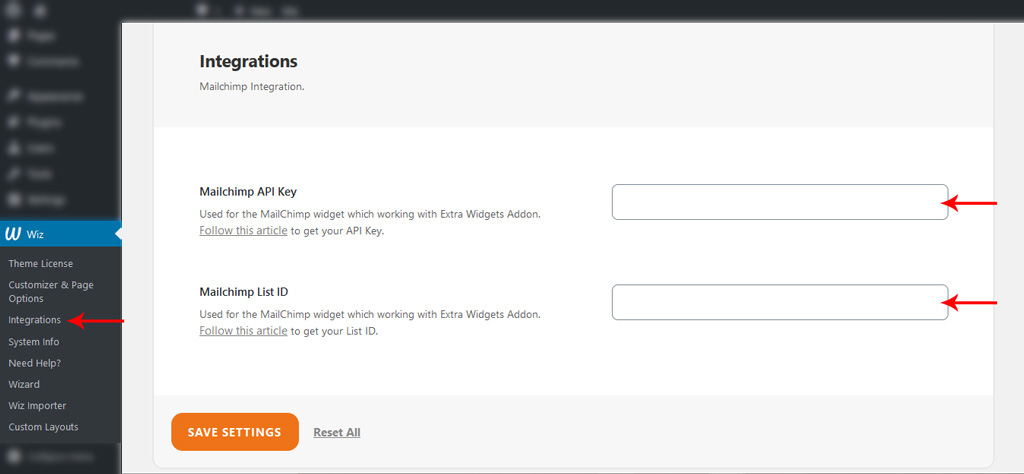
Related articles: Wiz Mailchimp Subscribe Widget
Rebuild counter Widget
Wiz Social counter widget is not supported in Wiz v 4.0 anymore, we suggest building a social counter widget using AccessPress Social Counter
Rebuild Contact us Page
For the WPBakery users, the pre-built Contact Us page is no longer available in Wiz Version 4.0. After updating the theme to the latest version, you will need to re-build the Contact Us page using WPBakery Page Builder. Kindly check this Contact Us page example which has been rebuilt again using WPBakery.
Rebuild Woocommerce elements
- Wishlist: Navigate to WP Dashboard > YITH > Wishlist > Add to Wishlist Options > enable Show “Add to Wishlist” in Loop.