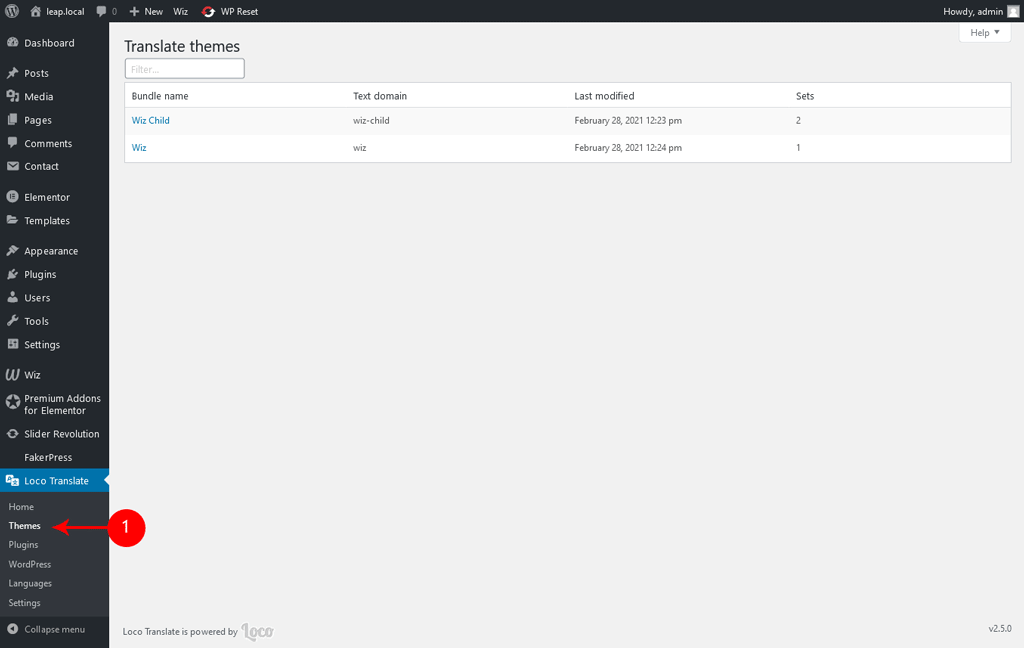Wiz WordPress Theme is translation ready which means you can translate it to any language you need. There are a lot of ways to translate the theme but this article will explain how to translate with the Poedit software and Loco Translate plugin.
Please note: you need to translate Wiz and Wiz Addons to fully translate. Also, backup your PO and MO files before any theme update to prevent files overwrite.
Theme Translation Basics
You can easily create your own translation files. Inside the Wiz main theme folder, you will find a folder called languages. If you have downloaded the Installable WordPress Package file, you will find this file in the languages folder:
- wiz.pot – A list of all the text strings used in the Theme files. These text strings are in the English language, and can contain a translation for each text string.
This file can be used as a starting point to create your own translations, using e.g. a third-party tool like POEdit.
In order for WordPress to recognize the resulting language files, you must name them accordingly using the ISO Language Codes. For example, if you wanted to translate Wiz to the Deutsch language, the filenames would be wiz-de_DE.po and wiz-de_DE.mo.
Translating Wiz Theme
There are different editors out there for the purpose of editing .po and .pot files, but POEdit is easy to use, it is available for all platforms and it is free software. To download POEdit, follow this link.
Step 1: Open the wiz.pot in POEdit by selecting ‘New from POT/PO file…’. Once it has loaded, you will find all English text strings in the left column called Source Text. Once you add translations, they will show up in the right column under Translation.
Step 2: Choose the line you want to translate. In the lower right section of the POEdit window, you will find a text area where you can add the correct translation.
Step 3: When you are done translating all the needed text strings into your desired language, save the file with the theme name and your language code. For example, if you were translating to the Deutsch language, you would save it as wiz-de_DE.po. The corresponding .mo file will be auto-created.
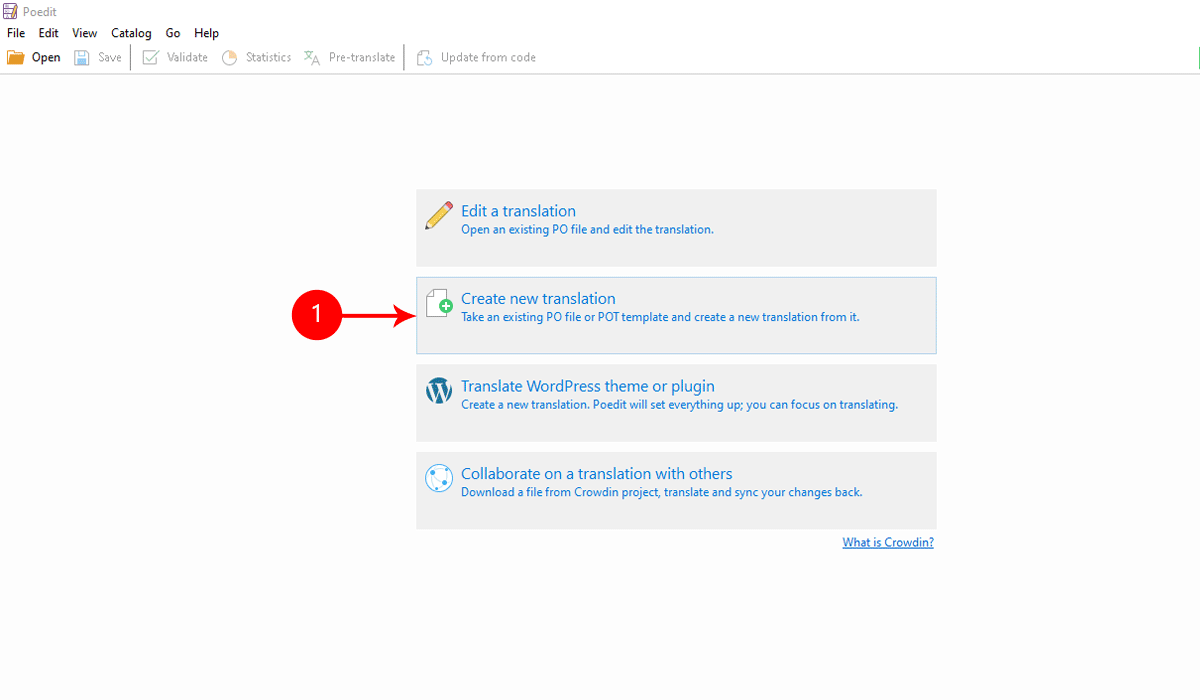
Using Loco Translate Plugin
Now we’ll explain another method of the translation process using Loco Translate plugin. This plugin is free and an excellent plugin for translation management.
Installing the Loco Translate Plugin
To install the plugin:
- From the WordPress left menu, go to Plugins > Add New.
- Search for Loco Translate and click Install Now.
- Click on Activate when the installation is done.
Translating the theme strings
- Navigate to WP Dashboard > Loco Translate > Themes.
- From the Translate Themes page, click on Wiz.
- From the Themes/Wiz page click on New Language.
- In the new language configuration section, select your language from the Choose a Language field, and then click on Start Translating.
- In the translation editor page, search for a string you want to translate and type its translation in your language under the German translation section. Do the same for other terms and then click on Save.